How to Import Your NFS Heat Studio Cars into Need for Speed™ Heat
Here’s what you need to know to get your customized cars from the NFS Studio app to your garage in Need for Speed™ Heat.
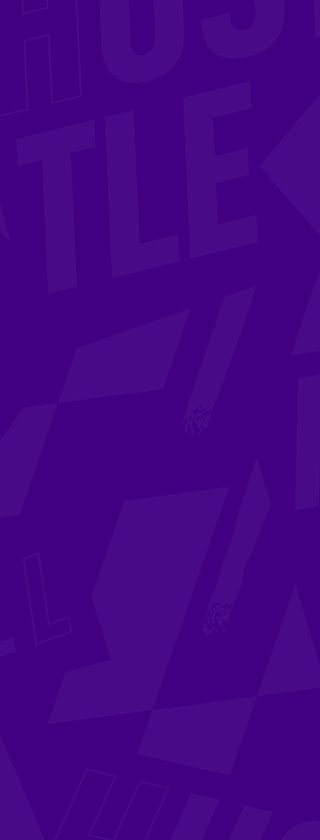
If you’ve spent as much time as we have in the NFS Heat Studio app customizing sweet rides on the go, you’re going to want to show them off on the streets of Palm City! So, let’s get straight to it – here’s a checklist to help you get your cars from app to game with as little hassle as possible.

Import Your NFS Heat Studio Car – Step By Step Guide
1. Link your accounts
Make sure you’ve linked the app to the EA Account you’re using to play Need for Speed Heat. If you’ve linked it to a different account, head down to the “Something wrong?” section below to find out how to fix that.
2. Play the game
Before you can bring in your custom car, you need to own it in-game. You’ll unlock new cars at the Dealership by playing. Once you’ve unlocked the make and model that matches your custom car in the app, you’re a few steps closer to have it in the game.
3. Make Bank
You need Bank to buy your car at the Dealership, to buy upgrades, and to import your custom car from the app. The price tags for these depend on how fancy you get with your choices. Win races to make Bank to cover your costs.
4. Buy the same make and model of car at the Dealership
Once you see that your car is unlocked, head to the Dealership (during the day) to buy it.
5. Get to a garage
Use fast travel on the map to get there faster.
6. Switch to your new car
If your new car isn’t showing in the Garage, use the Swap car option to bring it up.
7. Select Studio
The game will check your Favorites in the app for a custom version of this car.
- Make sure you set the car you want to import as one of your five Favorites in the app. If your Favorites are full, you can remove cars from Favorites once you’ve imported them into the game. That gives you more room for new custom rides in the app.
- If the game can’t find your car, you’ll see an error message telling you “We didn’t find a customized version of this ride.” Try restarting the game and the app if this happens.
- Check out the preview and the cost to import your car. You don’t get charged until you select “YES” on this screen.
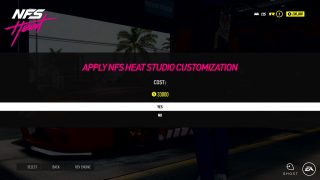
- Confirm and pay for your custom car.
That’s it — all done. Get behind the wheel and out on the streets to show it off!

Something wrong?
“I linked the app to the wrong EA Account and the game can’t see my custom cars!”
This one’s an easier fix than you might think:
Open the NFS Heat Studio app.
1. Tap on the menu button at the top left of the screen (the circle with three horizontal lines in it).
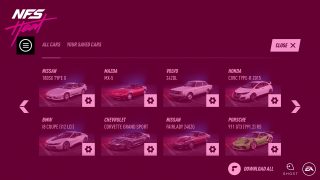
2. Choose Account.
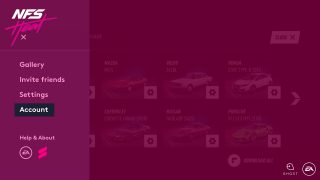
3. Tap the blue Disconnect account button.
4. Now fill in the email address tied to the EA Account you’re playing NFS Heat on.
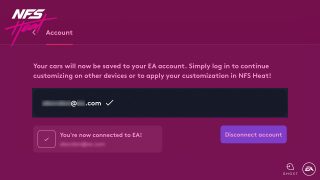
5. Check the box to accept the User Agreement.
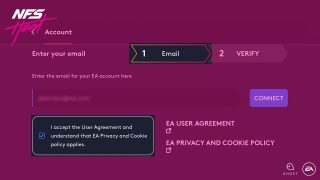
6. Tap Connect.
7. Check your email for a verification code.
8. Enter the code into the box on the app.
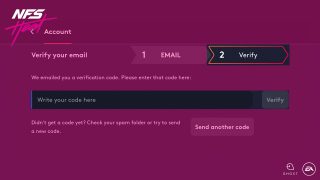
9. Tap Verify.
10. The app will confirm your account is linked.
11. Start up Need for Speed Heat and try importing your car again.
”I have a custom version of a car in the app but the game can’t see it!”
Here’s what you can do:
1. Double-check the app and the game are linked to the same EA Account.
2. Check the car you want to import to the game shows in your Favorites in the app, that’s where your saved cars go.
3. Make sure that the car you bought at the dealership is the same make and model as your customized car.
4. Make sure you’ve switched to your new car at the garage. The car needs to be active so you can apply your customization to it.
Sign up today to get the latest Need for Speed news, updates, behind-the-scenes content, exclusive offers, and more (including other EA news, products, events, and promotions) by email.
Follow us on Twitter and Instagram, like us on Facebook, and subscribe to our YouTube channel.