Customize Your Car to Boost Your Progress in Need for Speed™ Heat
Tips and tricks on how to swap engines, tune parts, sell your car, and Performance Rating in Need for Speed™ Heat.
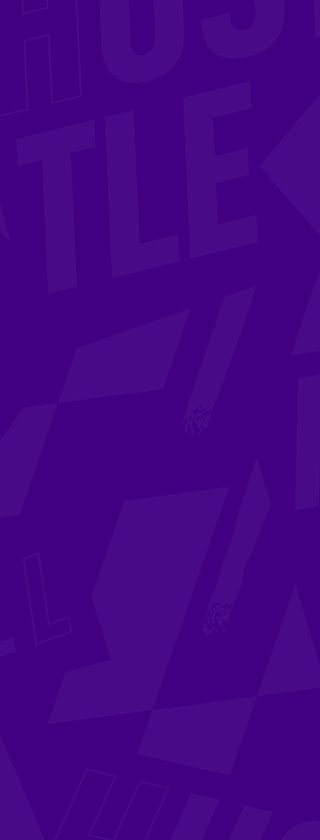
Players all over the world are in full swing of making a name for themselves in the neon-soaked racing rapture of Palm City. You might have a few intense races and chases under your belt – but you’ve probably found yourself looking for ways to boost your momentum and take it to the next level. We’re here to guide you along that path with some practical tips and tricks.

How to Swap Your Engine in Need for Speed™ Heat
The engine is the heart of your car. Just as exercising in real life improves your own fitness, swapping to a more powerful engine can turn even a starter car into a beast of a machine. However, you’ll need Bank to keep building your ride. You’ll also need enough Rep to access the hottest kits. Best way to go about it? Hustle by day in the sanctioned events to cash in and build Rep at night by risking it all in illicit street races, of course!
Then, take what you’ve earned, head into the garage, and choose your car. Select Performance. Bring up the new engines on offer by pressing Swap Engine (triangle on PlayStation®4, Y on Xbox One, or the C key on PC). Notice the engine symbol with two values next to it, separated by a slash, like this: 640/875. Here, 640 represents the current horsepower of the engine, while 875 indicates the potential horsepower.

Swap engines by pressing triangle on PlayStation®4, Y on Xbox One, or the C key on PC.
Scrolling through the available engines, you’ll see that the more expensive they get – they’re typically boasting higher performance from the get-go – the more room for improvement. You can buy and apply parts from different tiers to maximize any engine’s potential.
As you might suspect, beefing up your ride’s performance can prove to be the difference between making or breaking it through the intense heat and fierce competition in Palm City.
How to Sell Your Car
Even though we’re all for improving on what you’ve already got, we won’t blame you for wanting something entirely new. There are, after all, lots of incredible cars out there. One way to finance your needs and wants (and earn some Bank fast) is to simply pick a car from your collection and sell it.
Go to the Showcase tab while in the garage. Make sure you’re viewing your own and not the one shared with your crew, by pressing square on PlayStation 4, X on Xbox One, or the X key on PC. Select the car you want to sell and choose Sell Car.
That’ll return some Bank to your pocket and performance parts back to the inventory, ready to be used on a new ride. A couple of caveats: you can’t sell your starter car, and you won’t get any Bank back if you’re selling cars that are part of the Deluxe Edition or included in your pre-order.
How to Tune Your Car for Different Types of Races
Different kinds of races require different kinds of setups. As you’re swapping out parts for your car in the garage, you’ll see a visual representation of this through a quadrant scatter chart labeled with Race, Road, Off-Road, and Drift.

As you browse the engines in stock, notice the engine symbol with current and potential horsepower indicated. The quadrant scatter chart shows the handling of the selected tuning.
Tires, suspensions, and differentials will alter the car’s handling to fit the conditions of the race. Think about what you’re going to use the car for when making your pick. Strive to get to a point where you have at least one car tailored for each condition. You’ll need them all eventually.
Performance Rating in Need for Speed™ Heat
Improving your car will raise its Performance Rating. For one, it’s a good measurement to see if you’re ready to take on a specific race or not. Opening the map of Palm City and selecting an event, you’ll see your own car’s rating versus what’s recommended.
In addition, later on, some races will be marked with an exclamation point. This means that you can participate in the race again at a higher Performance Rating for a greater reward. To choose rating, select the race and press left or right on the D-pad on Xbox One or PlayStation 4, or 4 and 6 on the number pad on PC.
Also, browsing the races on the map, you’ll notice the same scatter chart as when you’re fitting out your car. This indicates what kind of car is needed for that race. Make sure to increase your chances by picking the one that’s best suited! Probably wouldn’t want to go off-road with the car tuned for making donuts, would we?
Sign up today to get the latest Need for Speed news, updates, behind-the-scenes content, exclusive offers, and more (including other EA news, products, events, and promotions) by email.
Follow us on Twitter and Instagram, like us on Facebook, and subscribe to our YouTube channel.