Gameplay Controls Guide - Button Controls
Take control of your team using the virtual buttons interface.
FIFA Mobile - EA SPORTS Official Site
Button Controls
Passing
Ground Pass
Control: Press or Hold ‘PASS’ Button
Your most basic Pass type to move the ball around quickly. The longer you hold the Button down, the further the Pass will travel and corresponding teammate will be selected as the receiver.
Pressing the Pass Button does the following:
Quick tap: Pass to the closest Player that you're aiming to.
Hold: Selects a player in the furthest position. If a defender passes when holding, then it skips the midfielder and goes to the attacker.
Max hold: The longer you hold the Button down the further the Pass will travel and corresponding teammate will be selected as the Receiver.
Pass and Go
Control: Press or Hold ‘PASS’ Button and Swipe 'DOWN'
You can send your controlled player on a run towards the Goal after making his Pass by swiping down the PASS Button. The player will make the run until he reaches the Offside Line or you lose possession of the ball.
Lob Pass
Control: Press or Hold ‘PASS’ Button and Swipe ‘UP’
You can use the Lob Pass to switch the side of play or send the ball up the field faster. The longer you hold the Button down the further the Pass will travel and the teammate that you aim at will be selected as the Receiver.
Ground Through Pass
Control: Press or Hold ‘THROUGH’ Button
This pass type is a leading pass into open area, allowing your teammate to run onto the ball and preserve his forward momentum. The longer you hold the Button down the further the Pass will travel and corresponding teammate will be selected as the Receiver.
Lob Through Pass
Control: Press or Hold ‘THROUGH’ Button and Swipe ‘UP’
This pass allows you to send the ball over defenders and into an open spot for your teammates to run into. This is especially useful in the attacking third when trying to beat the offside line and utilize open space in front of the goal. The longer you hold the Button down the further the Pass will travel and corresponding teammate will be selected as the Receiver.
Cross
Control: Press or Hold ‘PASS’ Button and Swipe ‘UP’
When in the Crossing Zone, which is the area left and right to the penalty box, use this lobbed pass to whip the ball into the penalty box for your teammate to head it into the goal. You can control whether you want to cross near or far post, depending on how long you hold the button down.
You can select between Full or Semi Assisted Crossing in the Settings as well. With Crossing Assistance OFF, you have more control over the Power and corresponding Distance of your Crosses.
Ground and Low Cross
When in the Crossing Zone, use these two cross types with their low and driven trajectory to cross the ball into the box. Ideally used when you have a clear crossing path to a teammate and aim for a diving header or sliding shot.
Ground Cross
Control: Press or Hold ‘PASS’ Button and Swipe ‘LEFT’
Low Cross
Control: Press or Hold ‘PASS’ Button and Swipe ‘RIGHT’
Advanced Passing
You can enable advanced forms of passing in "Settings", then tapping on "Preferences" and toggling "Advanced Passing" on.
Advanced Passing allows you to perform Dinked Ground Passes, Driven Ground Passes, Dinked Ground Through Passes, and Driven Lob Passes
Dinked Ground Pass
Control: Double Tap ‘PASS’ Button
A Pass variation that travels with a slight elevation to avoid a defender's leg. These passes are great for working in tight spaces or if there is a defender in your way.
Driven Ground Pass
Control: Press or Hold ‘PASS’ Button and Swipe 'RIGHT'
A faster version of the regular Ground Pass. Driven Ground Passes are a great way to push the pace of play, make your way up field quickly, and thread the needle in tight spaces. Due to its pace, receivers are more likely to take a poor first touch.
Dinked Through Pass
Control: Double Tap ‘THROUGH’ Button
A variation of the Ground Through Pass with slight elevation to avoid a defender's leg. It's useful to work in tight spaces that a regular Ground Through Pass could be intercepted.
Driven Lob Pass
Control: Press or Hold ‘PASS’ Button and Swipe ‘LEFT’
A Lob Pass variation that travels with more pace and power. It's useful to cover long distances quickly, but it's harder for receivers to control their first touch.
Trigger Run
Control: Press or Hold "THROUGH" Button and Swipe 'UP'
Trigger one of your players to make an attacking run forward when you’re in possession of the ball. The direction of your touchpad dictates which player will go on a triggered run. You’ll see yellow arrows appear beside the player when a trigger run is initiated. You can trigger up to 4 runs at once during a single possession and in any part of the pitch.
Shooting
Shot/Volley/Header
Control: Press or Hold ‘SHOOT’ Button
Your regular most powerful shot in the game. Hold the button down to increase power and corresponding height. Be careful not to overpower and shoot over the goal.
Finesse Shot
Control: Press or Hold ‘SHOOT’ Button and Swipe ‘DOWN’
This Shot trades power for accuracy and allows you to curl the ball around the GK or Defender attempting a block. The amount of Curl is based on the Player’s Curve Attribute.
Chip Shot
Control: Press or Hold ‘SHOOT’ Button and Swipe ‘UP’
This shot is designed to chip/lob the ball over the rushing GK. Hold down the Shoot button for a higher arch and trajectory.
Fake Shot
Control: Press or Hold ‘SHOOT’ Button and Swipe ‘LEFT’
This allows you to fake a shot attempt and bait the defender into making a tackle or block attempt. Use this to break defender momentum and put yourself into a better shooting position.
Dribbling
Sprint Dribble
Control: Hold ‘SPRINT & SKILL’ Button
Allows your player to accelerate and Sprint forward with the ball. The player’s Acceleration Attribute will determine his explosiveness whereas his Sprint Speed Attribute will determine the max speed he can achieve.
Skill Move
Control: Tap ‘SPRINT & SKILL’ Button
Skill Moves unlock at level 7. Use this skilled dribble move to get past opponents in style. Each player will have a default skill move assigned but you can customize up to 4 additional skill moves in team management. This allows you to choose the ideal skill move based on context.
Head over to the "Store" > "Resources" for more Skill Moves.
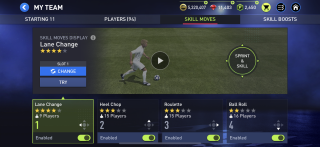
Face Up Dribble
Control: Double Tap and Hold the Virtual Stick
This will put the player into a face up dribble and moving lateral left to right. Use this dribble in tight spaces or before transitioning into an explosive Sprint dribble touch or skill move. You can also use it to break momentum during a sprinting jostle with a defender and create space.
Defending
Press Mark
Control: Hold ‘SPRINT & TACKLE’ Button (when close to an opposing Player and pointing the virtual stick in their direction)
Your Player will enter the Press Marking state and attempt to sprint towards the opponent and attempt to automatically tackle the ball. Use your Virtual Stick to influence the movement and direction. You can manually control the movement while pointing away from the Opponent Dribbler and simply manually sprint into an open area as well. This defensive control is very effective but also makes players tire more quickly.
Contain - Tactical Defense
Control: Use the Virtual Stick only
This is the more Tactical way of Defending as your Player will keep close distance to the opponent dribble but won’t go in for a tackle unless you request it. It allows you to keep the opponent at bay and force him in a specific direction. Note that your player will automatically sprint if necessary to stay with the opponent and you are not required to hold the Sprint button.
Manual Stand Tackle
Control: Tap ‘SPRINT & TACKLE’ Button (when goal side)
Whether you Press Mark or Contain, you can at any point launch a Manual Stand Tackle, when facing and closing in on your opponent. Note that these manual tackles have a larger range than automatic tackles, and better represent the Stand Tackle Attribute of your Defender.
Push and Pull
Control: Tap ‘SPRINT & TACKLE’ Button (when chasing)
When you find yourself chasing the opponent dribbler, you can repeatedly push and pull him, in order to slow him down or force an error. Be careful not to overuse it, as this can cause a foul.
Slide Tackle
Control: Tap ‘SLIDE’ Button
High risk/high reward kind of tackle. Ideally used for blocking shots or trying to cover as much ground as possible. Use with caution as a missed slide tackle which takes down the opponent will likely result in a yellow or even red card.
Clearance
Control: Tap ‘CLEAR’ Button
When in Possession of the ball and being in your own half of the pitch, the Shoot Button will become the Clear Button. Clearances are the most effective way to clear the ball as quickly as possible in dangerous situations. We also recommend using this in Defensive Header situations, such as crosses or corner kicks by the opponent.
Second Defender
Control: Tap ‘2nd Def’ Button
This allows you to call a teammate to help pressure the Opponent Dribble. You can press the Button to Toggle this behavior On or Off. This is a very effective way to gain possession of the ball.However, use with caution as this not only drains the teammate’s stamina faster, but also can pull the teammate out of his position and create space for the opponent to play passes into.
GK Rush
Control: Press ‘2nd Def’ Button and Swipe ‘Down’
At any point, you can call your GK to rush out of his goal and pressure/tackle the Opponent Dribbler. You can press the Button to Toggle this behavior On or Off. Ideally used when the opponent is on a breakaway and you have no Defenders left to stop him.
Player Switching
Control: Press ‘SWITCH’ Button
When Defending, at any time you can press this button to switch from one player to another to control them. Note that you can change your Switching Preference in the Settings. You can choose between Automatic, Fully Manual, or Air Balls Only.
Auto: The current default option. Auto Switching always tries to select the best suited player for the current situation based on who is most likely able to take the ball. Even with Auto Switching enabled, you can still manually switch with buttons or tapping.
Manual: You’re fully in control of switching your players. We won’t automatically switch you to a close player unless you press the button or tap on a player.
Air Ball: This is like Manual switching, except Auto Switching will take over on crosses, lobbed through balls, lobbed passes, goal kicks, corners, and free kicks. Auto Switching occurs once and selects the player best suited to get to the ball based on its trajectory.
Tactics
Mentality - Balanced/Attacking/Defending
Control: Press one of the Mentality Buttons in the Gameplay HUD

Based on the match situation, you can change your Team’s Mentality, which manifests in the following ways:
Attacking
Will move up the position of your Defensive Line, trigger more Attacking Runs from your teammates and push up the GK during Corner Kicks in the last 5 mins of the match.
Defending
Will move back the position of your Defensive Line and heavily restrict teammates from going on Attacking Runs.
Balanced
This is the default setting which has the default Defensive Line position and moderate amount of Attacking Runs by teammates.
Follow us on Twitter @EASPORTSFIFAMOBILE for news and updates.
