Super Mega Baseball 4
Accessibility Resources
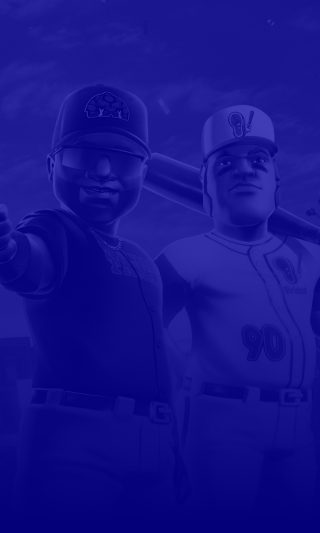
Is this your first time playing? Here is what you need to know:
Super Mega Baseball has a “How To Play” menu on the main screen. When you click on it, you are able to view in-depth, step-by-step instructions with images about how to play and use game controls, as well as how team mechanics, multiplayer franchises, and other game modes work. The game offers a glossary to explain the abbreviations used in the game as well as pro-tips. Additionally, you can play in Online Leagues and Pennant Racing with other friends and players, with the ability to turn on Cross-Platform in the Online menu. Please note that the information in the guide is only for the US, English version only and is meant to be an overview of the game across all platforms.
Noteworthy Features
Gameplay Features
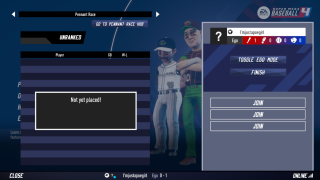
Difficulty
This game has a pre-set setting called “Ego" that changes the difficulty of the AI. Ego can be changed in the Options menu of the game, under the Player menu. Ego has ten difficulty levels and can be adjusted from 0 to 99. This includes Easy (0-9), Casual (10-19), Medium (20-29), Tough (30-39), Serious (40-49), Hard (50-59), Extreme (60-69), Elite (70-79), Master (80-89), and Super Mega (90-99). If you do not want to choose an Ego setting, you also have the option to change the Pitching, Batting, Base Running, and Catching difficulty seperately to customize your experience.
Reticle Focal Point (Vision)
While this is not a setting, the game offers a reticle focal point as a default to help make batting and pitching more effective. This point will widen and narrow as the ball comes closer to you.
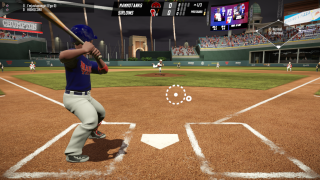
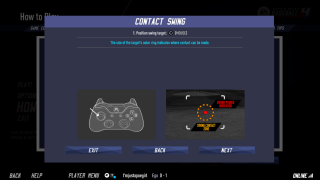
Graphics
This is an exhibition game that never ends! Choose "Practice Mode" at the beginning of an exhibiltion match to test your skill. In this mode pitchers don't get tired, Mojo and Fitness don't change, the Away team always bats and the Home team always pitches so you don't have to worry about where your team is on the field. During this mode, tutorials will pop up to show you how to perform specific moves as well.
Display

Crowd Density (Vision, Cognitive)
This allows you to control how crowded and far apart people in the stadium look. The higher the percentage the more people will be displayed. This is only available on PC.
Crowd Variation (Vision, Cognitive)
This allows you to control how varied the people in the stadium appear. The lower the percentage the more different the people look.This is only available on PC.


HUD Scaling (Vision, Cognitive)
In the PC version of this game, you can change how the HUD appears in game. You can choose to keep the HUD in its default size by selecting "Standard" or decrease the HUD by selecting "Reduced."
Audio
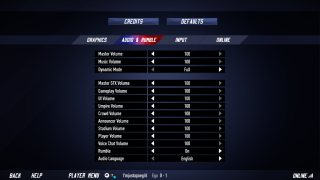
Volume (Hearing, Sensory)
This includes volume sliders such as Master, Music, Master Effects, UI, Umpire, Announcer, and Voice Chat volume.
Rumble Effect (Sensory)
When this is turned on, the controller will vibrate when the player catches or hits the ball, throws the ball toward any base, or makes a homerun.
Input Menu
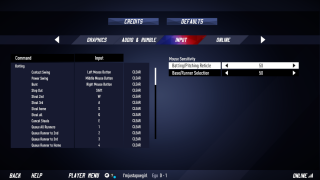
Controls Remapping (Mobility)
In the Input Menu, you have the option to remap any of the controls listed on the left the screen. This includes all of the Batting, Baserunning, Field, and Text Chat actions. Remapping is only available on PC.
Additional Information
For more information about the game, patch updates, and latest news visit the official website.
