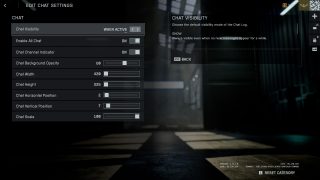BATTLEFIELD™ 6
Accessibility Resources

Welcome to Battlefield™ 6. Enter a new era of all-out warfare with dynamic maps, immersive combat, and large-scale multiplayer battles. We want to make sure your accessibility onboarding goes smoothly. Battlefield™ 6 offers a wide range of gameplay modes and customization features designed to support different playstyles and player needs.
Battlefield™ 6 includes deep control remapping so that every action can be adjusted to your preference. The game also offers a customizable HUD and icons, including crosshairs, so players can highlight the most important information. Subtitle options, such as large text, provide improved readability, while unique color profile customization helps players with color vision differences. Basic menu narration is also included throughout the menus for those who may need additional guidance.
For audio comfort, Battlefield™ 6 introduces tinnitus sound effect controls, giving players the choice to minimize or disable certain high-pitched sounds. Gameplay can be further tailored through hold-to-toggle options across many actions, as well as various campaign difficulty levels that make the experience approachable for a wide range of players.
Onboarding is supported through in-game tutorial popups to guide new or returning players, while communication is more flexible than ever thanks to a customizable chat box with both text-to-speech and speech-to-text options. Whether you’re jumping into campaign missions, cooperative experiences, or large-scale online battles, Battlefield™ 6 provides robust accessibility tools so that all players can focus on the action and play in the way that feels best for them.
Important Information: Please note that this information is based on the US, English version for PS5 and Xbox Series X|S consoles only. For more information about the game, patch notes, and news, visit the official website.
Noteworthy Features
Visual


Interface and HUD
- Customizable HUD options can adjust various elements through both a general menu as well as an advanced menu. These elements can be adjusted either through ON and OFF toggles, opacity sliders, or size adjustments. Players will be able to decide what UI elements they want to appear on screen, or how large they would like visuals such as the mini-map to be.
- Gameplay Icons can have their intensity, scale, and opacity controlled through various slider options for each specific icon type (e.g. objective, friendly, squad, enemy, neutral, and ping icons).
- Crosshair Indicators and Hit Markers have a customizable suite that covers opacity, intensity, color, and thickness options along with previews that show how the crosshair appears in three different gameplay environments. Different hit indicators can also have a unique color assigned to them (such as normal hit, headshot, kill, and armor indicators).
Display and Camera
- World and UI Brightness slider allows the adjustment of how bright the game world and UI visuals appear on screen.
- Field of View option provides values from between 85 and 120 to adjust the player’s field of view during gameplay. There are also options for the vehicle third-person field of view.
- Motion Blur settings are available for both weapon motion blur and world motion blur. These settings can be adjusted from 0 to 100.
- Camera Shake Amount allows for the reduction of some camera shake during gameplay, however it does not completely eliminate all instances of shake. Setting can be reduced to 50, with a maximum value of 150.
- Chromatic Aberration can be toggled ON or OFF to remove chromatic aberration from the game.
- Reduce Sprint Camera Bobbing can be toggled ON or OFF to lower the amount of up and down bob that occurs while sprinting in first-person.
- Color Profiles are provided for Deuteranopia, Tritanopia, and Protanopia along with a custom profile that allows the selection of unique colors on a 255, 255, 255 RGB color picker. Previews are shown to help identify the best color palette.
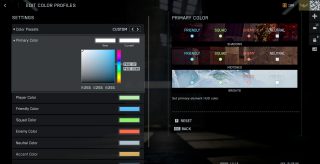
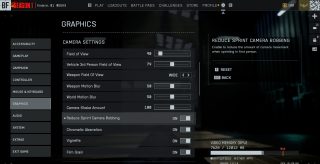
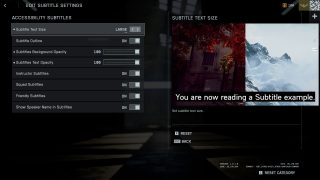
Subtitles
- Customizable Subtitle size allows for the selection of three different options (small, normal, and large).
- Background and Text Opacity Sliders can be adjusted on a scale of 0 to 100.
- Speaker names can be enabled via a toggle ON or OFF to show who is speaking when subtitles are present on the screen.
Audio
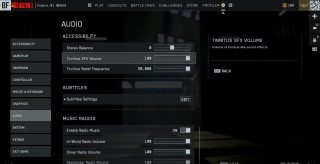
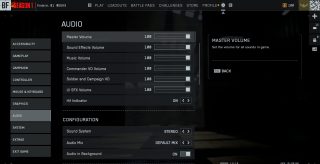
Audio Settings & Narration
- Volume sliders can be separately adjusted for a wide variety of sounds in the game such as master, sound effects, music, commander VO, soldier and campaign VO, UI sound effects, in-world radios, and voice chat.
- Tinnitus Sound Effects can be reduced or eliminated via a standalone audio slider, along with changes to the frequency range that the game will present these types of sounds.
- Sound system settings can be customized to fit various set ups, including mono, stereo, and surround sound options.
- Basic Menu Narration is available to toggle ON or OFF and is presented during the initial boot flow.
Controls
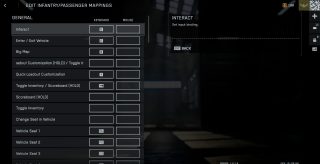
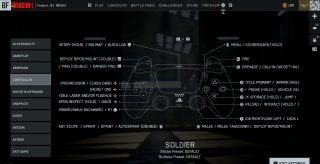
Remapping
- Control Remapping is provided for infantry, vehicle, and UI actions for both controller and mouse & keyboard. This includes remapping for actions tied to general gameplay, movement, aiming, changing weapons and equipment, zooming, and more.
- Controller Schemes can be accessed from the menus that can help visualize what each button does in reference to its action.
Input Settings
- Holds to Toggles have their own unique submenu within the accessibility settings and house all the controls that can be switched between these two input types, including sprint, crouch, zoom, interacts, revives, scoreboard, and more.
- Aim and Look Sensitivity options are available on both mouse and controller inputs. Infantry and vehicle sensitivity options are separate, and the vehicle options are granular as to cover ground vehicles, aircraft, and helicopters separately.
- Aim Assist settings have their own subsection and cover various different options for both infantry and vehicles. Players can adjust the aim input curve, aim assist snap, and aim assist slowdown.
- Gameplay Assists such as automatically vaulting over objects, parachute autodeploy, interact and reload prioritization, peek type, and more are all available for players to create their own unique experience.
- Vertical Look can be inverted via toggles for infantry, vehicles, aircraft, and gunners.
- Vibration Control can be toggled ON or OFF, and have its intensity adjusted on a slider from 0 to 100. Furthermore, the vibration mix can be customized to activate for only specific situations such as explosions or incoming damage.
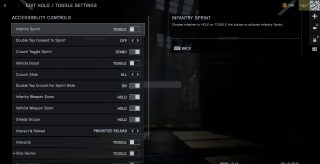
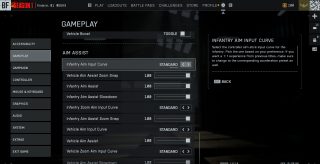
Gameplay
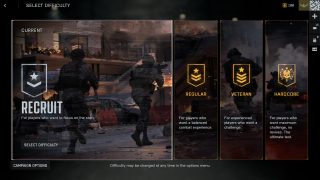

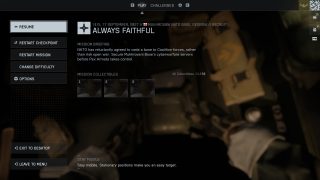
Guidance and Progression
- Tutorials that appear during the menus and gameplay can be toggled ON or OFF in the settings menu.
- Campaign Difficulty Modes can be selected from the settings menu or when starting a campaign for the first time. These modes include four different levels, and can be changed during missions.
- Pausing is available during the campaign, but is not available during multiplayer. From the pause menu, players can refer to objectives and mission briefings; they can also choose to change difficulties, restart the mission, or restart from a checkpoint.
- Saving is automatic and functions as an auto-save. There are no manual save options available.
- Tracking objectives in both singleplayer and multiplayer is present and can help guide players in the right direction.
- Hints can be enabled or disabled from the Accessibility menu, which can help provide in-game prompts for various situations such as where peeking is possible or action prompts for interacting within the game world.
- A Need Help QR Code is available from the Extras menu that will lead players to the EA Help forums for Battlefield™ 6 - a place where players can find answers and tips for the game.
Multiplayer Considerations
- Chat Text Box has an entire suite of features that provide options for adjusting when the chat is visible, the opacity, width, height, size scale, vertical and horizontal positioning, along with enabling or disabling the ability to communicate with the enemy team. A preview is provided in the suite to help visualize how the chat box will appear on the screen.
- Voice Chat options include a toggle ON or OFF, different options for microphone (push to talk, open mic), volume slider control, and voice chat audio ducking that will prioritize voice chat over other game audio.
- Text-to-Speech and Speech-to-Text options can be toggled ON or OFF to play incoming text chat as speech, or to convert any incoming voice to text chat.