EA SPORTS FC™24
Accessibility Resources

Welcome to EA SPORTS FC™24! If you are a first time user please make sure to look through the menus before playing to get comfortable with all the settings this game has to offer.
This guide is for the US, English version of this game and only highlights of few of the settings the game offers across all consoles.
Noteworthy Features
Accessibility Menu
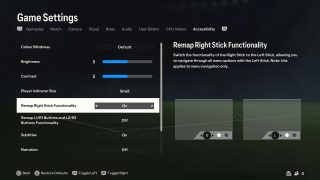
Remap Right Stick Functionality/ Remap Bummers and Trigger and Equivalent Keyboard Buttons (Mobility)
Allows you to switch the Right Stick/ Numpad buttons to the Left Stick/Arrow buttons on the keyboard or controller to navigate through menus. There is also a separate toggle that allows you to switch the bumpers and triggers to the Left Stick/Arrow buttons on the keyboard or controller to navigate through menus.
Menu Narration (Vision)
When turned On, the game will narrate the setting title of the feature that is currently highlighted.
Speech to Text/Text to Speech Feature (Vision, Hearing)
Allows spoken words or typed text in the chat window to be converted to speech or text respectively.
Color Blindness (Vision)
Select an option to adjust for color blindness filter. This option includes Protanopia, Deuteranopia, and Tritanopia.
Controls
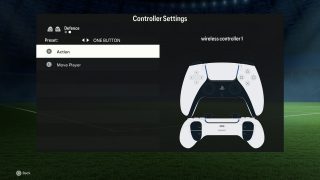
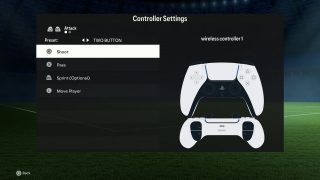
One/Two Button Controls (Mobility)
In the Controller Settings menu, you can choose to use a one or two button layout which will allow you to play the game with either one or two buttons.
Auto Switching (Mobility)
This setting will allow you to choose which players you are allowed to automatically switch to when passing the ball. You can choose from the following options: Manual, Only on Loose Balls, Only on Air Balls, Automatic, and On Air Balls and Loose Balls.
Assistance Features (Mobility)
This game offers plenty of assistance settings such as Ground Pass, Shot, Cross, Lob, and Save which will allow you to choose the amount of power and consistency behind the action.
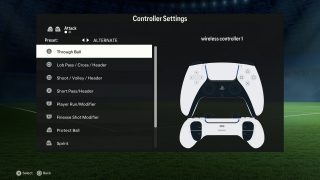
Remapping (Mobility)
In the Controller Settings menu, you can remap any of the Classic Attack or Defense controls to suit your needs. You can do this by highlighting the control you want to change and then pressing the button you want to change it to. Note:You can only remap with other buttons in the scheme, and directions can only be mapped from stick to d-pad and back.
Game Settings
Difficulty
Choose either Beginner, Amateur, Semi-Pro, Professional, Word Class, and Legendary to control the difficulty of AI opponents in-game. In addition to choosing an overall difficulty, changing specific options such as match rules, and CPU/Player slider menus can help to create a customizable experience and further the level of gameplay challenge.
Game Speed (Mobility)
Choose either Slow, Normal, or Fast to change the pace of players and how fast them move during gameplay.
Visuals


Radar Color (Vision)
This setting allows you to change your icon and the opponents icon color on the mini-field map to a color of your choosing.
Player Indicator Size (Vision)
This game also allows you to change the size of the player indicator that is above your player's head. You can choose the default size, a smaller, or larger size.
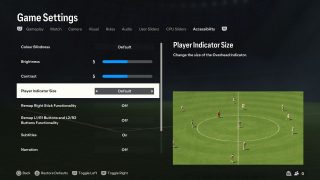
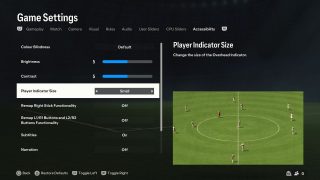
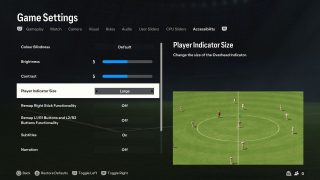
Additional Information
For more information about this game, patch updates, and latest news visit the official website.
