EA SPORTS FC™ 26
Accessibility Resources

The Club is Yours in EA SPORTS FC™ 26. Play your way with an overhauled gameplay experience powered by community feedback, Manager Live Challenges that bring fresh storylines to the new season, and Archetypes inspired by greats of the game.
Before diving into your EA SPORTS FC™ 26 experience, we want to ensure your start is smooth and accessible. This year marks a milestone — EA SPORTS FC™ 26 is the first of the sports genre to support High Contrast Mode available in all modes, delivering clearer visuals and improved readability for all players, especially those who are Low Vision.
You’ll also find new accessibility options to adjust stadium and player shadows, simplify Skill Moves, and customize subtitle appearance. All features from previous editions return as well, including AI difficulty settings and a range of gameplay assists to fine-tune your experience.
When you first launch EA SPORTS FC™ 26, you’ll see a brief Accessibility setup that may include options such as Subtitles, Color Blindness Filters, Menu Narration, Text-to-Speech, and Speech-to-Text, depending on your language and region. All settings can be adjusted anytime from the main menu. New to the game? Learn to Play offers a Training Center, Skill Games, and a Practice Arena to help you master the basics.
Important Information: Please note that this information is based on the US, English version for PC and consoles only. For more information about the game, patch notes, and news, visit the official website.
Noteworthy Features
Visual
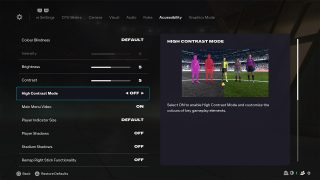
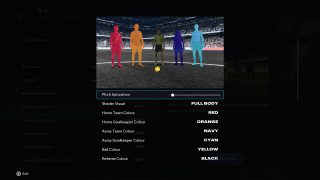

High Contrast Mode
- High Contrast Mode can be turned On or Off (default). When On, players can access numerous color options to customize the appearance of assets including Home Team Color, Home Goalkeeper Color, Away Team Color, Away Goalkeeper Color, Ball Color, and Referee Color.
- Shader Visual options can be set to Cloth Only (default) or Full Body. When set to Cloth Only a high contrast shader will be applied to the kits of players. When set to Full Body a high contrast shader will be applied to the entire figure of players.
- High Contrast Mode - Pitch Saturation can be adjusted between 0 (default) and 1. When set to 0 the pitch will appear completely grayscale with no color.
Shadows Toggle
- Player Shadows can be turned On (default) or Off. When turned off the game removes shadows being cast by the players on the pitch.
- Stadium Shadows can be turned On (default) or Off. When turned off the game removes shadows being cast by the stadium or structures in and around the stadium on the pitch.
- Note: It is not possible to adjust this setting from the pause menu. Players must have their desired stadium shadow option selected before entering gameplay.
- Note: Turning On “Random” Match Conditions will automatically re-enable stadium shadows.
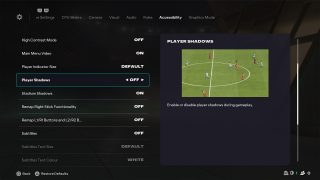
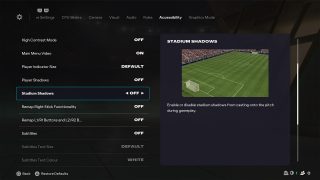
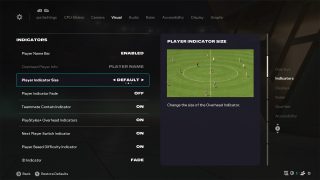
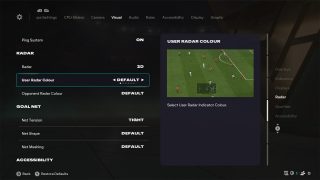
Gameplay
- Player Indicator Size can be set to Small, Default, or Large.
- Player Indicator Fade can be turned On (default) or Off. When On, the player indicator gradually fades as stamina is depleted.
- PlayStyles + Overhead Indicators can be turned On (default) or Off. When On, PlayStyles and related information are displayed above players’ heads.
- Next Player Switch Indicator can be turned On (default) or Off. When On, an indicator appears above the head of the next player who will be switched to while defending.
- Precision Pass and Shot Visuals can be turned On (default) or Off. When On, visual elements are displayed to assist with passing and shooting.
- Score Clock and Score Clock Dropdown can be turned On (default) or Off. When Off, these elements are hidden during gameplay.
- Radar appearance can be set as 2D or 3D. depending on user preference.
- User Radar Color changes the color of the radar icons for their team.
- Opponent Radar Color changes the color of the radar icons for the opposing team.
User Interface
- Subtitles can be turned On and Off (default), providing text for dialogue in the career mode Cinematic scenes.
- Subtitles Text Size can be set between Extra Small, Small, Default, Large, or Extra Large.
- Subtitles Text Color can be set between White (default), Lavender, Orange, Cyan, and Yellow.
- Subtitles Drop Shadow can be set between Off (default), and On. When On, subtitles in Career mode cinematics will appear with a shadow behind the text.
- Subtitles Background can be set between Off (default), and On. When enabled subtitles in Career mode cinematics will appear within a dark container.
- Main Menu Video can be set between Off, and On (default). When turned Off, this replaces the main menu background video with static images that play in a slide show rather than a continuous video.
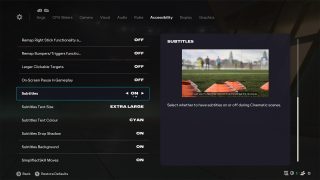
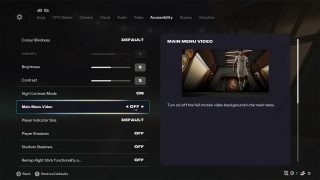
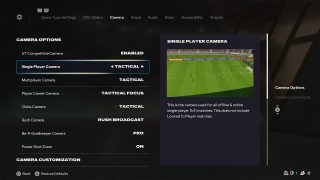
Camera Settings
All camera angles adjust field of view and overall camera dynamism.
- Single Player, Multiplayer, and Clubs Cameras let players choose from Tactical (default), EA Sports GameCam, Tele Broadcast, Tele, Co-Op, Classic, Dynamic, End to End, Pro, Broadcast, or Legacy.
- Player Career Camera defaults to Tactical Focus and offers all standard camera options, including EA Sports GameCam and Tactical.
- Rush Camera includes Rush Broadcast (default), Rush Tactical, Rush Pro, and Rush End to End.
- Be A Keeper Camera defaults to Pro and includes all standard camera options.
- Power Shot Zoom is set On (default) or Off. When On, applies dynamic camera movement during Power Shots.
Custom Camera Settings
All values range from 0–20 (default 10).
- Height adjusts overall camera height. Not available for Pro view.
- Zoom adjusts overall camera zoom. Not available for Pro view.
- Pro Camera Zoom, Speed, and Swing - adjusts camera intensity respectively and applies only to Pro view, controlling zoom level, camera movement speed, and swing respectively.
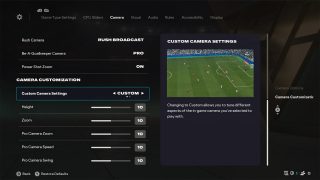
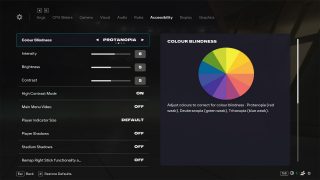
Display Settings
- Colorblindness full screen filters can be set between Default, Protanopia, Deuteranopia, and Tritanopia. Intensity can be adjusted between 0 and 10 (default 6).
- Brightness and Contrast can be adjusted on scales of 0 to 10 (default 5).
Communication
- Text-To-Speech and Speech-To-Text are available and can be turned on during the first time boot flow or from the accessibility settings menu. FC provides a VoIP communication system, and when turned On, these settings allow the player who has enabled them to send messages as text which are then synthesized into speech to participate in VOIP, as well as to receive VOIP audio messages transcribed as text.
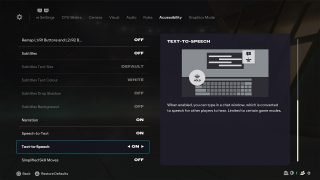
Audio
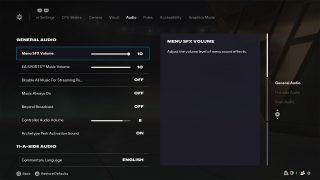
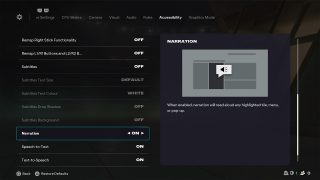
Audio Settings & Narration
- Volume sliders can be separately adjusted for Menu SFX, EA Music, Controller Audio (PlayStation 5 only).
- 11-A-Side Audio additionally provides mode-specific volume sliders for Commentary and Stadium Ambiance.
- Rush Audio additionally provides mode-specific volume sliders for Commentary, Gameplay Music, and General Ambiance.
- Menu Narration is available (US, English-Only) and can be turned Off (default), or On. It is available in the accessibility menu which appears at the beginning of the bootflow, or from the Accessibility Menu in-game. When enabled it will read certain parts of the UI such as text in the highlighted tile, and menu items.
Controls
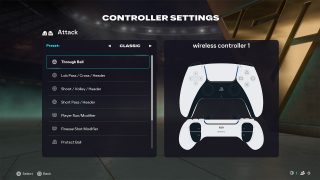
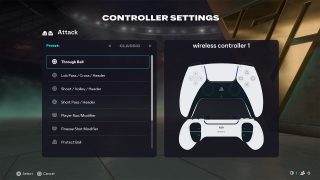
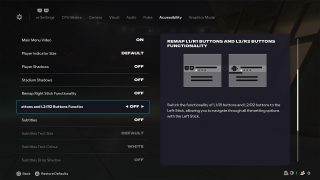
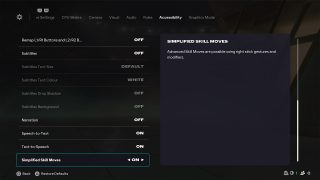
Controller Customization Settings
- Controller Layouts are available in the Customize Controls menu. Players can choose between Classic (default), Alternate, Two Button, and One Button controls schemes. One and Two button schemes are simplified schemes that automate some actions.
- Gameplay Input Remapping is available for some inputs when using Classic and Alternate Controls. Actions mapped to face buttons can be interchanged with other face buttons, actions mapped to the shoulder buttons and triggers can be interchanged with one another, and the move action mapped to the left stick can be interchanged with the tactics and mentality inputs on the d-pad.
- Menu Navigation Remapping is available for limited inputs. Players can choose between left and right stick to navigate through menu options. Additionally players can choose between shoulder buttons and triggers for navigating through menus.
NOTE: Competitive Online games cannot be played using simplified One or Two Button Layouts at this time.
Controller Preferences
- Analog Sprint can be turned On or Off (default). When enabled this feature uses the amount of force being applied to the right trigger, to increase or decrease the speed of the sprint.
- Trigger Effect (PC and PlayStation 5 Only) can be turned On or Off (default). When enabled this feature applies resistance to the trigger inputs.
- User Vibration Feedback (PC and PlayStation 5 Only) can be set to Enhanced (default), Intense, Off, and Classic. Classic and Intense settings vibrate the whole controller, the Enhanced setting specifies areas of the controller to vibrate, and the Off setting completely disabled vibration.

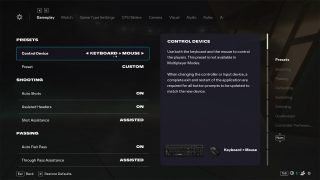
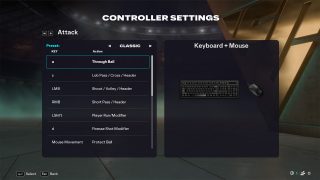
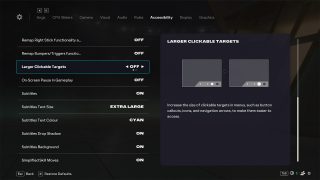
Mouse and Keyboard Customization Settings
- Mouse + Keyboard and Keyboard Layouts are available in the Customize Controls menu. Players can choose between Classic (default), Alternate, and Two Button controls schemes. The Two button scheme is a simplified scheme that automates some actions.
- Gameplay Input Remapping is available for some inputs when using Classic and Alternate Controls. Actions mapped to keyboard buttons can be interchanged with other keyboard buttons. Mouse movement and button inputs cannot be remapped.
- On Screen UI Adjustments for Mouse and Keyboard users are available in the form of a Larger Clickable Targets option, which increases the size of on screen UI elements which are interactable with mouse cursors. Additionally, the On-Screen Pause in Gameplay options allows the player to pause the game using a mouse cursor during a match.
NOTE: Competitive Online games cannot be played using Mouse + Keyboard, they also cannot be played using simplified Two Button Layouts.
Gameplay
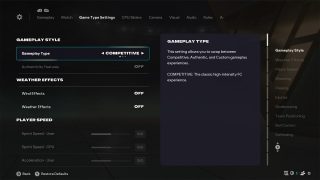
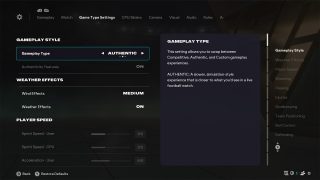
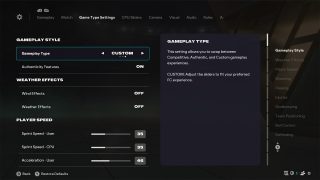
Gameplay Style Presets
- Authentic Preset maintains or returns the gameplay assists (listed in the next sections) to the default setup they have when starting the game.
- Competitive Preset applies the settings that are mandatory for all players in online multiplayer modes, to offline play too.
- Custom Preset allows players to adjust user and CPU sliders for: Player Speed, Shooting, Passing, Injuries, Goal Keeping, Team Positioning, Ball Control, and Defending, to create a customized experience.
Shooting Assists
- Auto Shots can be toggled On (default), and Off. When this setting is enabled players will take automatic shots on goal in situations where the player has a short reaction time within the six-yard box.
- Assisted Headers can be toggled On (default), and Off. When this setting is enabled the game will decide when to smooth out the gameplay experience by choosing to pass with a header.
- Shot Assistance can be selected between Assisted (default), Manual, and Precision. These settings apply to the level of assist for aiming at the goal. Assisted provides assistance to ensure the player always aims at the goal, Manual requires the player to point in the correct direction, and Precision provides partial assistance to help aim at the goal.
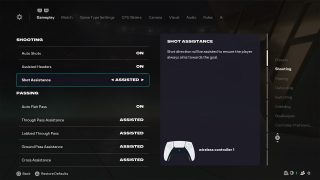
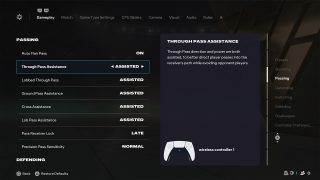
Passing Assists
- Auto Flair Pass can be turned On (default) or Off. When On, players automatically perform flair passes in suitable situations. When Off, flair passes must be triggered manually using the left trigger or assigned key.
- Through Pass Assistance, Lobbed Through Pass Assistance, Ground Pass Assistance, Cross Assistance, and Lob Pass Assistance can each be set to Assisted (default), Semi, or Manual. These determine how much directional and power assistance is applied when executing each type of pass.
- Pass Receiver Lock can be set to Late (default), Animation Start, or Power Up. Late locks the target player as late as possible, Animation Start locks when the pass animation begins, and Power Up locks immediately when the pass button is pressed.
- Precision Pass Sensitivity can be set to Normal (default) or High. High sensitivity reduces assistance and makes pass direction more responsive to left stick or mouse movement.
Defending Assists
- Auto Clearances can be turned On (default) or Off. When On, players automatically perform clearances in suitable situations.
- Clearance Assistance can be set to Directional (default) or Classic. Directional considers your input while selecting the earliest possible contact point. Classic automates both direction and power.
- Jockey can be set to Assisted (default) or Manual. Assisted mode automatically adjusts player speed to stay close to opponents, while Manual gives you full control over positioning.
- Defending can be set to Advanced (default), Tactical, or Legacy. Advanced allows players to choose tackle types using different buttons. Tactical selects the tackle contextually, and Legacy (unavailable in Competitive preset) performs tackles automatically with a single input.
- Professional Fouls can be turned On (default) or Off. When Off, players cannot commit professional fouls using the assigned input.
- Pass Block Assistance can be turned On (default) or Off. When On, AI- and user-controlled players attempt automatic interceptions; when Off, interceptions must be triggered manually.
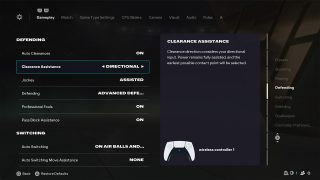
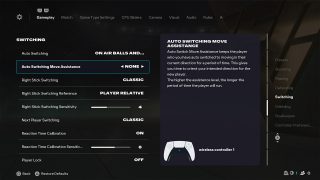
Switching Assists
- Auto Switching can be set to Air Balls and Loose Balls (default), Manual, Only on Air Balls, Automatic, or Only on Loose Balls. This determines when the game automatically changes your controlled player.
- Auto Switching Move Assistance can be set to None (default), Low, or High. When enabled, your newly controlled player continues briefly in their current direction, giving you time to adjust orientation.
- Right Stick Switching can be set to Classic (default), Player Rotation, or Adaptive. Classic switches immediately to the nearest player in the flick direction. Player Rotation moves the indicator to the next player but switches only when you press the left shoulder button. Adaptive varies the switch distance based on how far the stick is held.
- Right Stick Switching Reference can be set to Player Relative (default) or Ball Relative. Player Relative uses your current player as the reference point, while Ball Relative uses the ball’s position.
- Right Stick Switching Sensitivity ranges from 0–10 (default 4). Higher values make the game more responsive to stick direction and duration.
- Next Player Switching can be set to Classic (default), Goal Side, or Closest to Ball. Classic selects the most favorable player based on context. Goal Side prioritizes defenders between the ball and goal, while Closest to Ball favors proximity.
- Reaction Time Calibration can be turned On (default) or Off. When On, it accounts for input delay by switching to the previously recommended player rather than the current one.
- Reaction Time Calibration Sensitivity ranges from 0–10 (default 6). When Reaction Time Calibration is On, higher values increase the delay before switching to the recommended player.
- Player Lock can be turned On or Off (default). When On, pressing both analog sticks locks control to your current player, overriding auto-switching behavior.
Dribbling Assists
- Simplified Skill Moves can be turned Off (default), or On. When On, the game will automatically perform a contextually appropriate Skill Move when players move the right stick in any of the four main directions on controllers (Up, Down, Left, Right).
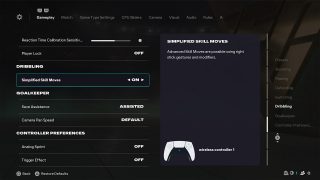
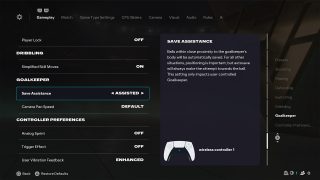
Goalkeeper Assists
- Save Assistance can be set as Semi (default), Assisted, or Manual. When set as Semi, balls that travel within close proximity to the player’s body, will be automatically saved, for all other situations the players position and timing will influence whether a shot is saved. When set as Assisted, balls that pass within close proximity to the player’s body will be automatically saved, for all other situations, the game will automatically attempt a save, but positioning will still play a role in the outcome. When set to Manual, only reflex saves will be automatic, players must account for all other situations.
- Camera Pan Speed can be set to Default, Slow, or Fast. This setting alters the speed of panning when using the Pro camera.
