NHL 20
for PS4
Accessibility Resources

ACCESSIBILITY SETTINGS
Visual Accessibility
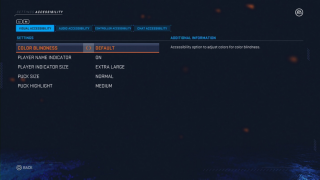
Color Blindness
Select to adjust colors for color blindness. This option includes Default, Protanopia- Red Weak, Deuteranopia- Green Weak, and Tritanopia- Blue Weak.
Player Name Indicator
Select ON/OFF to display the player name when in possession of the puck.
Player Indicator Size
Select to control the size of the indicator above a player’s head. When set to off, no indicator will be shown. This setting will only take effect if both Control Hints and Feedback Hints are set to off.
Puck Size
Select the size of the puck. There are 3 sizes: Authentic (smallest), Normal, and Large.
Puck Highlight
Select to increase the shadow on the puck and make it easier to see.
Audio Accessibility
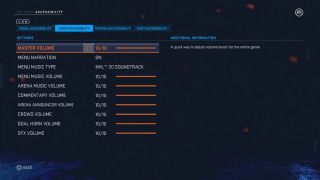
Master Volume
Adjust the volume levels for the entire game. This option has a value range of 0 to 10.
Menu Narration
Select to turn menu narration ON/OFF to read aloud highlighted titles, menus, and pop-ups in limited areas of the UI.
Menu Music Type
Select to choose the type of music that will play while on a menu screen.
Menu Music Volume
Adjust the volume level of the music in menus. This option has a value range of 0 to 10.
Arena Music Volume
Adjust the volume level of music inside the arena. This option has a value range of 0 to 10.
Commentary Volume
Adjust the volume level of the game commentary. This option has a value range of 0 to 10.
Arena Announcer Volume
Adjust the volume level of the Arena Announcer. This option has a value range of 0 to 10.
Crowd Volume
Adjust the volume level of the Crowd when in game. This option has a value range of 0 to 10.
Goal Horn Volume
Adjust the volume of the in game goal horns. This options has a value range of 0 to 10.
SFX Volume
Adjust the volume of all on ice sounds. Checking, Pucking, Shots, Skates, and more. This option has a value range of 0 to 10.
Controller Accessibility
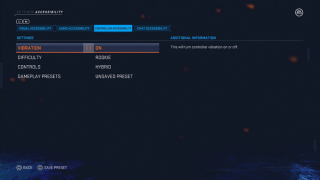
Vibration
Select to turn controller vibration ON/OFF.
Difficulty
Select the difficulty level of the game. This option includes Rookie, Semi-Pro, Pro, All-Star, and Super Star.
Controls
Select an option to change the controller configuration you would like to use.
Gameplay Presets
Select to choose a packaged experience that includes set specific combinations of game rules, period length, and gameplay sliders. This option includes Arcade, Traditional, Competitive, and Full Sim. You can create and save custom Gameplay Presets and name them however you want.
Chat Accessibility
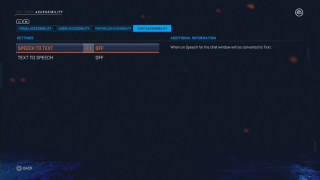
Speech to Text
Select ON/OFF to allow the chat window to be converted to Text. This feature is only available in the US, in English.
Text to Speech
Select ON/OFF to allow the chat window to be converted to Speech. This feature is only available inteh US, in English.
Accessibility Resources
NHL 18 Text Game Manual for Xbox One
Plain-text manual for easy text-to-speech
