STAR WARS: Squadrons
for PC
Audio Settings
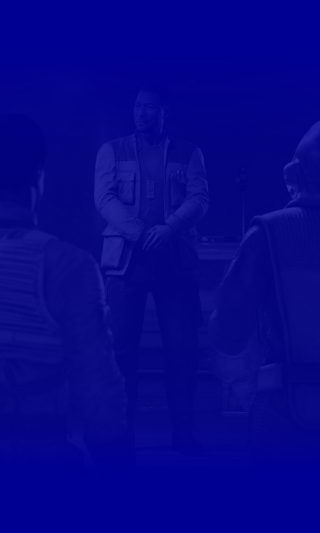
Audio
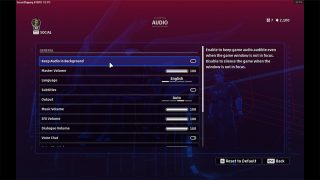
Keep Audio in the Background
Turn ON/OFF to keep game audio audible or silent even when the game window is not in focus.
Master Volume
Adjust the overall volume of all game audio. This option has a value range of 0-100.
Language
Select the language used for speech. This option includes English, German, Spanish and French.
Subtitles
Turn ON/OFF to display subtitles for in-game speech.
Output
Select the type of audio channel you would like to use. This option includes Auto, Stereo, Surround 5.1 & 7.1, and Binaural.
Music Volume
Adjust the music volume in menus and in-game. This option has a value range of 0-100.
SFX Volume
Adjust the volume of in-game sound effect. This option has a value range of 0-100.
Dialogue Volume
Adjust the volume of spoken in-game dialogue. This option has a value range of 0-100.
Voice Chat
Turn ON/OFF to enable voice chat to communicate with other players using VOIP.
Voice Chat Volume
Adjust other players volume in voice chat. This option has a value range of 0 to 100.
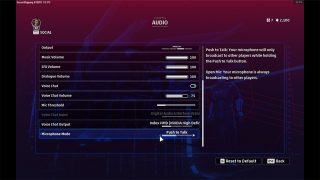
Mic Threshold
Adjust the slider to increase or decrease the threshold that outgoing VOIP audio must reach in order to broadcast to other players.
Voice Chat Input
Select the microphone input device that is used to voice chat with other players over VOIP.
Voice Chat Output
Select the microphone output device that is used to voice chat with other players over VOIP.
Microphone Mode
Select to choose if your mic will broadcast when you only hold the “Push to Talk” button or always broadcast in “Open Mic” mode.
