EA SPORTS™ WRC
Accessibility Resources

Welcome to EA Sports WRC! WRC is a racing game that allows you to build your own car, race with friends, and journey through a professional career. If this is your first first with WRC or the racing game genre, give Rally School a try. Rally School will teach you the basics of the game, controls, and necessary skills to get started on different terrains such as dirt and snow. Otherwise, if you want to jump right into a game, select Quick Play.
Before you play, make sure you familiarize yourself with the in-game menus and check out these features below. Options include control customization, subtitle options, gameplay assists, HUD adjustments, and more. Please note that this information is for all platforms in the US, English version of this game only.
Noteworthy Features
Visual


Subtitles (Hearing, Vision)
- Subtitles - Turn On/Off subtitles for dialogue and voice over.
- Subtitle Size - Choose between Normal and Large to change the display size of subtitles.
OSD Customization (Vision, Cognition)
- Entire OSD - Turn On/Off or customize to change the visibility of the entire OSD.
- Individual OSD Settings - Turn On/Off specific elements of the OSD including Co-Driver Calls, Warning Messages, Split Timer, Standings Table, Progress Bar, Instrument Cluster, Notification Feed, On Screen Prompts, End Stage Timer, and Puncture Warning.


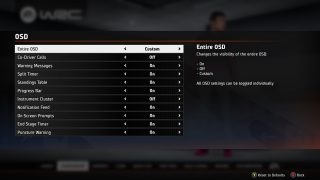
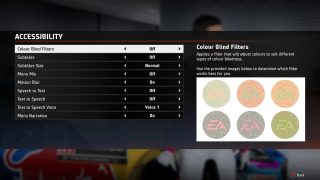
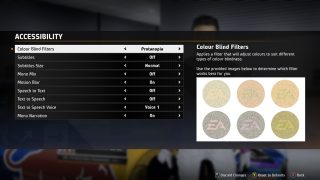
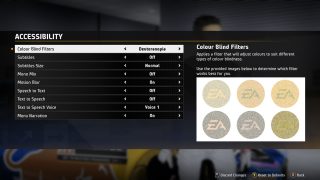
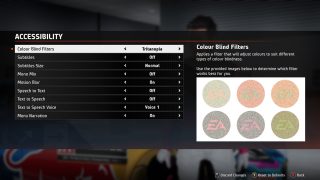
Colorblind Mode (Vision)
- Colour Blind Filters - Choose between Off, Protanopia, Deuteranopia, and Tritanopia.
- Applies a filter that will adjust colors to suit different types of colorblindness.
Display and Graphics (Vision, Cognition)
- Display Mode - Select between Fullscreen, Fullscreen Borderless, and Windowed. (PC Only)
- Motion Blur - Turn On/Off to remove the blurring effect during certain movements in the game.
- Advanced Graphics - Select between Ultra Low, Low, Medium, High, and Ultra for varying graphics, including shadows, fog, dynamic objects, textures, shaders, and more. Quality Presets are available.
- Camera FOV (Head Cam) - Adjust a slider to set the field of view for the player’s head cam.
- Camera FOV (External Cameras) - Adjust a slider to set the field of view for the player’s external cameras (Bumper, Bonnet, Chase Close, and Chase Far).
- Camera Shake - Adjust a slider to set the amount of Camera Shake the player camera experiences during gameplay.
- Brightness - Select between options to set the brightness of your screen or monitor.
- HDR - Turn On/Off HDR and use additional settings to adjust HDR Nits and Brightness. Only available for hardware that supports HDR.
- Playlist Format - Choose between Custom, Instrumental, Off, and Full to adjust how you want the playlist to be formatted.
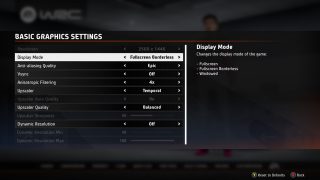
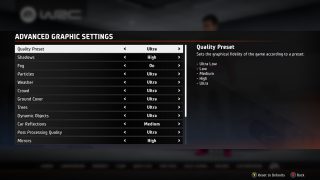
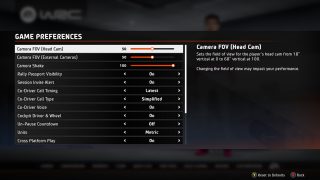
Audio

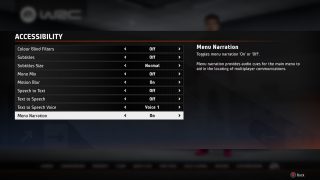
Menu Narration (Vision)
- Menu Narration - Turn On/Off to display narration for supported areas in the menu.
- When Menu Narration is turned On, it will narrate directions on how to get to and use multiplayer communications.
- Please note that menu narration is only available in North America.
Audio Settings (Vision)
- Audio Mastering - Choose between TV, Headphones, Home Cinema, Soundbar, and Night Mode to change the equalization of the game audio.
- Master Volume - Adjust a slider to set the overall volume level of the game
- Other Volume - Adjust independent sliders to set the volume level for co-driver audio, speech, menu music, replay music, effects, engine, and surfaces.
- Mono Mix - Turn On/Off to set the audio to a mono mix that allows adjustment of the balance between the left and right audio channels.
- Mono Balance - Adjust a slider to set the balance of the mono mix to favor either the left or right audio channels.
- Base Reduction Mode - Turn On/Off to reduce the volume of the bass frequencies in the audio mix.
- Bass Reduction Amount - Adjust a slider to set the strength of the Bass Reduction Mode.
- Bass Reduction Frequency - Adjust a slider to set the frequency at which the bass reduction starts.
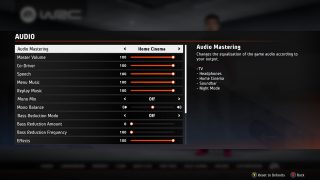
Controls
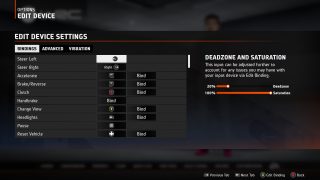
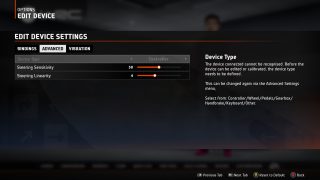
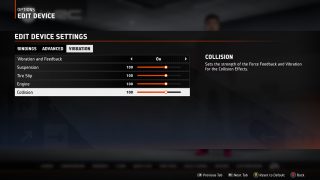
Control Settings (Motor)
- Device Presets - Choose between control presets for specific devices. Presets vary between platforms based on available control devices and can also be individually customized. Interactive Previews are available in the Edit Device Menu.
- Bindings - Customize the inputs for basic game actions including Steer Left, Steer Right, Accelerate, Brake/Reverse, Clutch, Handbrake, Change View, Headlights, Pause, and Reset Vehicle.
- Deadzone and Saturation - Adjust independent sliders for Deadzone and Saturation for analog inputs and bindings, including thumb sticks and controller triggers.
- Steering Sensitivity - Adjust a slider to set the sensitivity of the steering.
- Steering Linearity - Adjust a slider to set the linearity of the steering, where low linearity makes steering directly proportion to your input and feel more consistent but sensitive and high linearity can make the steering feel less sensitive for small inputs but can feel inconsistent.
- Vibration and Feedback - Turn On/Off all vibration and feedback.
- Other Vibration - Adjust independent sliders for Suspension, Tire Slip, Engine and Collision to set the strength of the Force Feedback and Vibration.
Controls Assists (Motor, Cognition, Vision)
- Transmission - Choose between Automatic, Semi-Automatic, Manual Sequential, and Manual.
- Clutch Control - Choose between Automatic, Manual Override, and Manual.
- ABS (Automatic Braking System) - Adjust a slider to set the strength of ABS to prevent the vehicle’s wheels locking up during braking.
- Off-Throttle Braking - Adjust a slider for how much braking is applied when not accelerating.
- Throttle Limiter - Adjust a slider for the amount a vehicle can accelerate.
- Traction Control - Adjust a slider for how much traction is lost under acceleration.
- Stability Control - Adjust a slider to change how stable the vehicle is when driving.
- Time Control Braking - Adjust a slider for how much braking is automatically applied after crossing a finish line.
- Automatic Wipers - Turn On/Off to automatically use windscreen wipers.
- Start Line Assist - Turn On/Off to automatically apply, hold, and release the vehicle’s handbrake during the countdown before a stage start.
- Automatic Repairs - Turn On/Off to automatically apply the optimum repairs to the vehicle.

Gameplay

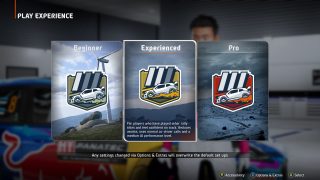

Play Experience Difficulty
- Beginner - For players who are new to rally and want an easier initial experience. Provides full assists and simplified co-driver calls, and a beginner AI performance level.
- Experienced - For players who have played other rally titles and feel confident on track. Reduces assists, uses normal co-driver calls, and a medium AI performance level.
- Pro - For players who have played other rally titles and want a realistic and challenging experience. Sets assists to off, uses normal co-driver calls, and a high AI performance level.
Co-Driver Features
- Co-Driver Timing - Choose between Earliest, Earlier, Normal, Later, and Latest to change the timing at which the Co-Driver will deliver the pace notes.
- Co-Driver Call Type - Choose between Normal and Simplified to change the complexity of Co-Driver Calls. This setting does not affect Regularity Rally calls.
- Co-Driver Voice - Turn On/Off Co-Driver voice over.
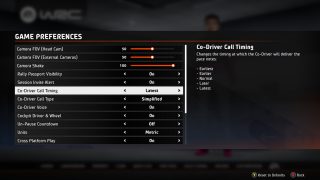
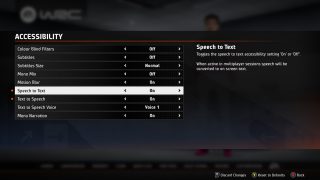
Chat Features
- Text to Speech - Turn On/Off so that in multiplayer sessions, words that are typed in chat will be converted to speech. Please note that this feature is only available in North America.
- Text to Speech Voice - Change the way the voice sounds when Text to Speech is turned On. Please note that this feature is only available in North America.
- Speech to Text - Turn On/Odd so that on multiplayer sessions, words that are spoken will be converted to text. Please note that this feature is only available in North America.
Save Management
- Reset All - Select reset all saved data covering any saved options, vehicle builds, liveries, Career progression, Championship progression, Championship and Event Templates and any saved tuning setups as well as local saved stats.
- Reset Options and Extras - Select to reset Options and Extras data.
- Reset Rally Passport Stats - Select to reset Rally Passport Stats.
- Reset Dialog - Select to reset all in game dialogs which had previously been set to "continue and don't show this again."
- Reset Tutorials - Select to reset all viewed Tutorials so they will be shown again when accessing that feature or game mode.
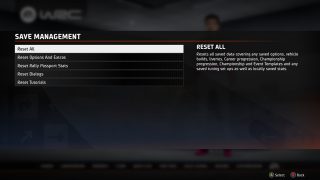
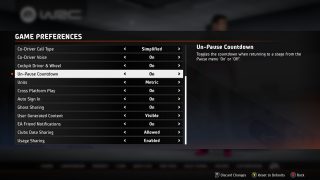
Game Preferences
- Session Alert - Turn On/Off so that when invites are sent for cross network sessions, these appear as an alert in game.
- Cockpit Driver & Wheel - Choose between On, Wheel Only, and Off to change how much of the Driver and Wheel are displayed when using an Internal Camera.
- Un-Pause Countdown - Turn On/Off the countdown when returning to a stage from the Pause menu.
- Units - Choose between Metric and Imperial to change the in-game measurement units.
Additional Information
For more information about the game, patch notes, and news, visit the official website.
