Battlefield 2042
for PC
Accessibility Resources
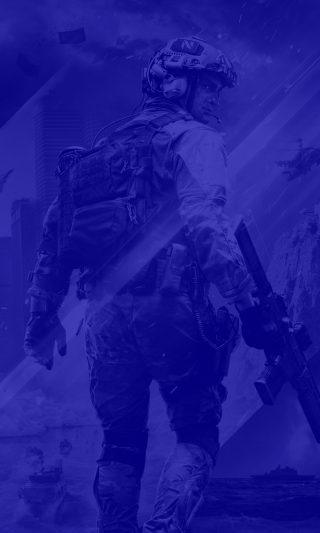
Controller
Note: Battlefield 2042 has Xbox Controller capabilities. To view controls for mouse and keyboard only please visit the Mouse and Keyboard tab.
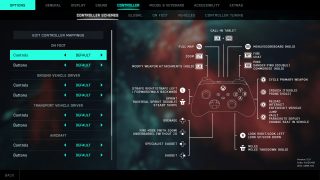
Controller Schemes
Edit Controller Mappings
Please see the Controller-Edit Controller Mappings tab for more information.
Controls-On Foot
Select an option to choose the type of preset controls you will use on foot. This option includes Default, Southpaw, Legacy, Legacy Southpaw, and Custom. The default is set to Default.
Buttons-On Foot
Select an option to choose the type of preset buttons you will use on foot. This option includes Default, Southpaw, Legacy, Legacy Southpaw, and Custom. The default is set to Default.
Controls-Ground Vehicle Driver
Select an option to choose the type of preset controls you will use as a ground vehicle driver. This option includes Default, Southpaw, Legacy, Legacy Southpaw, and Custom. The default is set to Default.
Buttons-Ground Vehicle Driver
Select an option to choose the type of preset buttons you will use as a ground vehicle driver. This option includes Default, Southpaw, Legacy, Legacy Southpaw, and Custom. The default is set to Default.
Controls- Transport Vehicle Driver
Select an option to choose the type of preset controls you will use as a transport vehicle driver. This option includes Default, Southpaw, Legacy, Legacy Southpaw, and Custom. The default is set to Default.
Buttons-Ground Vehicle Driver
Select an option to choose the type of preset buttons you will use as a transport vehicle driver. This option includes Default, Southpaw, Legacy, Legacy Southpaw, and Custom. The default is set to Default.
Controls-Aircraft
Select an option to choose the type of preset controls you will use when using an aircraft. This option includes Default, Southpaw, Legacy, Legacy Southpaw, and Custom. The default is set to Default.
Buttons-Aircraft
Select an option to choose the type of preset buttons you will use when using an aircraft. This option includes Default, Southpaw, Legacy, Legacy Southpaw, and Custom. The default is set to Default.
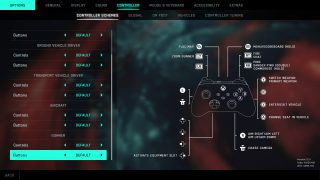
Controls-Gunner
Select an option to choose the type of preset controls you will use as a gunner. This option includes Default, Southpaw, Legacy, Legacy Southpaw, and Custom. The default is set to Default.
Buttons-Gunner
Select an option to choose the type of preset buttons you will use as a gunner. This option includes Default, Southpaw, Legacy, Legacy Southpaw, and Custom. The default is set to Default.
Global
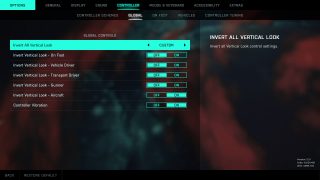
Invert All Vertical LookSelect an option to invert all Vertical Look control settings. This option includes Off, On, and Custom. The default is set to Off.
Invert Vertical Look-On Foot
Turn On/Off to invert vertical (up/down) look for On Foot controls. The default is set to Off.
Invert Vertical Look- Vehicle Driver
Turn On/Off to invert vertical (up/down) look for Vehicle Driver controls. The default is set to Off.
Invert Vertical Look- Transport Driver
Turn On/Off to invert vertical (up/down) look for Transport Driver controls. The default is set to Off.
Invert Vertical Look-Gunner
Turn On/Off to invert vertical (up/down) look for Vehicle Gunner position controls. The default is set to Off.
Invert Vertical Look-Aircraft
Turn On/Off to invert vertical (up/down) look for Aircraft controls. The default is set to Off.
Controller Vibration
Turn On/Off to enable or disable controller vibration. The default is set to On.
On Foot
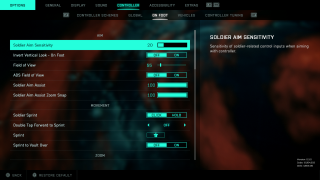
Soldier Aim Sensitivity
Adjust the slider to control the sensitivity of soldier-related control inputs when aiming with the controller.The default is set to 20.
Invert Vertical Look-On Foot
Turn On/Off to invert vertical (up/down) look for On Foot controls. The default is set to Off.
Field of View
Adjust the slider to set the Vertical Field of View. This option has a value range of 0 to 105. The default is set to 55.
ADS Field of View
Turn ON/Off to determine the relativity of the Field of View. When On, magnification of weapon sights will be relative to the user defined FOV. When Off, it will be relative to the default FOV. The default is set to Off.
Soldier Aim Assist
Adjust the slider to choose whether infantry weapon aim slows down when the reticle is over an enemy target and gets sticky to it. The higher the number,the stronger the aim assist effect. This option has a value range of 0 to 100. The default is set to 100.
Soldier Aim Assist Zoom Snap
Adjust the slider to choose whether zooming in with your infantry weapon snaps to a nearby enemy target. The higher the number, the stronger the aim assist effect. This option has a value range of 0 to 100. The default is set to 100.
Soldier Sprint
Choose whether to Hold or Click the button to activate Soldier Sprint. The default is set to Click.
Double Tap Forward to Sprint
Select an option to choose how to double tap forward to sprint. This option includes Off, Sprint, and Autosprint. Choose “Sprint” to double tap forward to sprint and keep sprinting whilst holding forward. Choose “Autosprint” to double tap forward to sprint and keep sprinting after releasing the forward button. Choose “Off” to disable double tap forward to sprint. The default is set to Off.
Sprint
Set an input binding for Sprint. The default is left stick (press down).
Sprint to Vault Over
Turn On/Off to enable or disable the ability to vault over objects when sprinting. When enabled, this allows vaulting over objects wonky when sprinting and pressing the vault button if the obstacle is sufficiently thin. When disabled, vaulting up or over will automatically be decided based on the depth of the obstacle even if not sprinting. The default is set to Off.

Soldier Weapon Zoom
Choose whether to Hold button for soldier weapon zoom, or press the button to Toggle it on and off. The default is set to Hold.
Zoom
Select an input binding for Zoom. The default is set to LT.
Steady Scope
Choose whether to Hold button for steady scope, or press the button to Toggle it on and off. The default is set to Hold.
Steady Scope
Select an input binding for Steady Scope. The default is left stick (press down).
Soldier Zoom Aim Sensitivity
Adjust the slider to fine-tune the aiming sensitivity of the soldier weapon when in zoom. This option has a value range of 10 to 200. The default is set to 100.
Parachute Auto Deploy
Turn On/Off to choose to automatically deploy the player’s parachute or not. The default is set to Off.
Air Spawn Parachute Auto Deploy
Turn On/Off to choose when an air spawn parachute will automatically deploy. The default is set to On.
Quick Throw Grenades
Turn On/Off to throw quick grenades. WHen enabled, selecting the grenade will also throw the grenade instantly. This option only affects grenades deployed via quick throw with a controller. The default is set to Off.
Revive Interaction
Select an option to decide how you will use the revive interaction. This option includes Hold or Toggle. When using Hold, holding the button down will start a revive action on a downed player, releasing it will stop. When using Toggle, pressing once will start a revive action, pressing again will stop. The default is set to Toggle.
Request/Skip Revive
Select an option to choose how you will request or skip revival. This option includes Hold or Toggle. When using Hold, requesting a revive or skipping the downed state will require you to hold the button. When using Toggle, requesting a revive or skipping the downed state will only require a single press to perform the action, pressing again will cancel the request or stop skipping the downed state. The default is set to Hold.
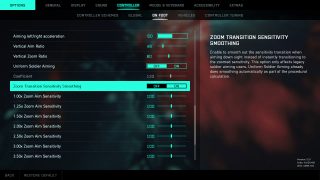
Aiming Left/Right Acceleration
Adjust the slider to choose the amount of acceleration when pushing the aiming control all the way. This option has a value range of 0 to 100. The default is set to 50. If you want aiming without any acceleration (as it was in Battlefield 4), set the value to ). If you want aiming with full acceleration (as it was in Battlefield 1), set the value to 100. In zoom modes, there is no aiming acceleration, unless uniform soldier aiming is on.
Vertical Aim Ratio
Adjust the slider to change the ratio of vertical aim to horizontal aim for the soldier. This option has a value range of 0 to 100. The default is set to 48. At 100% the crosshair moves the same distance when aiming vertically as it does when aiming horizontally. Lower values dampen the vertical input to aid with finer control, while values near 100% keep vertical and horizontal movement similar.
Vertical Zoom Ratio
Adjust the slider to change the ratio of horizontal aim for the soldier when zoomed. The default is set to 80. At 100% the crosshair moves the same distance when aiming vertically as it does when aiming horizontally. Lower values dampen the vertical input to aid with finer control, while values near 100% keep vertical and horizontal movement similar.
Uniform Soldier Aiming
Turn On/Off to enable or disable the use of a procedural aim rate when in zoom, instead of the original preset numbers. The default is set to Off.
Coefficient
Adjust the scale to fine-tune the uniform soldier aiming. This option has a value range of 0 to 300. The default is set to 133.
Zoom Transition Sensitivity Smoothing
Turn On/Off to enable or disable zoom transition sensitivity smoothing. When enabled, the sensitivity transitions when aiming down sight instead of instantly transitioning to the zoomed sensitivity. The option only affects legacy soldier aiming users, Uniform Soldier Aiming already does smoothing automatically as part of the procedural calculation. The default is set to On.
1.00x Zoom Aim Sensitivity
Adjust the slider to fine-tune aiming sensitivity of the soldier weapon when in zoom using 1.00x magnification. It is applied multiplied by the base Soldier Zoom Sensitivity option. This option has a value range of 10 to 200. The default is set to 100.
1.25x Zoom Aim Sensitivity
Adjust the slider to fine-tune aiming sensitivity of the soldier weapon when in zoom using 1.25x magnification. It is applied multiplied by the base Soldier Zoom Sensitivity option. This option has a value range of 10 to 200. The default is set to 100.
1.50x Zoom Aim Sensitivity
Adjust the slider to fine-tune aiming sensitivity of the soldier weapon when in zoom using 1.50x magnification. It is applied multiplied by the base Soldier Zoom Sensitivity option. This option has a value range of 10 to 200. The default is set to 100.
2.00x Zoom Aim Sensitivity
Adjust the slider to fine-tune aiming sensitivity of the soldier weapon when in zoom using 2.00x magnification. It is applied multiplied by the base Soldier Zoom Sensitivity option. This option has a value range of 10 to 200. The default is set to 100.
2.50x Zoom Aim Sensitivity
Adjust the slider to fine-tune aiming sensitivity of the soldier weapon when in zoom using 2.50x magnification. It is applied multiplied by the base Soldier Zoom Sensitivity option. This option has a value range of 10 to 200. The default is set to 100.
3.00x Zoom Aim Sensitivity
Adjust the slider to fine-tune aiming sensitivity of the soldier weapon when in zoom using 3.00x magnification. It is applied multiplied by the base Soldier Zoom Sensitivity option. This option has a value range of 10 to 200. The default is set to 100.
3.50x Zoom Aim Sensitivity
Adjust the slider to fine-tune aiming sensitivity of the soldier weapon when in zoom using 3.50x magnification. It is applied multiplied by the base Soldier Zoom Sensitivity option. This option has a value range of 10 to 200. The default is set to 100.
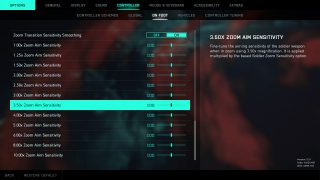
4.00x Zoom Aim Sensitivity
Adjust the slider to fine-tune aiming sensitivity of the soldier weapon when in zoom using 4.00x magnification. It is applied multiplied by the base Soldier Zoom Sensitivity option. This option has a value range of 10 to 200. The default is set to 100.
5.00x Zoom Aim Sensitivity
Adjust the slider to fine-tune aiming sensitivity of the soldier weapon when in zoom using 5.00x magnification. It is applied multiplied by the base Soldier Zoom Sensitivity option. This option has a value range of 10 to 200. The default is set to 100.
6.00x Zoom Aim Sensitivity
Adjust the slider to fine-tune aiming sensitivity of the soldier weapon when in zoom using 6.00x magnification. It is applied multiplied by the base Soldier Zoom Sensitivity option. This option has a value range of 10 to 200. The default is set to 100.
8.00x Zoom Aim Sensitivity
Adjust the slider to fine-tune aiming sensitivity of the soldier weapon when in zoom using 8.00x magnification. It is applied multiplied by the base Soldier Zoom Sensitivity option. This option has a value range of 10 to 200. The default is set to 100.
10.00x Zoom Aim Sensitivity
Adjust the slider to fine-tune aiming sensitivity of the soldier weapon when in zoom using 10.00x magnification. It is applied multiplied by the base Soldier Zoom Sensitivity option. This option has a value range of 10 to 200. The default is set to 100.
Vehicles
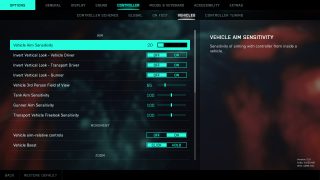
Vehicle Aim Sensitivity
Adjust the slider to change the sensitivity of aiming with a controller from the inside of a vehicle. This option has a value range of 0 to 100. The default is set to 20.
Invert Vertical Look- Vehicle Driver
Turn On/Off to enable or disable invert vertical *up.down look for Vehicle Driver controls. The default is set to Off.
Invert Vertical Look- Transport Driver
Turn On/Off to enable or disable invert vertical *up.down look for Transport Driver controls. The default is set to Off.
Invert Vertical Look- Gunner
Turn On/Off to enable or disable invert vertical *up.down look for Gunner controls. The default is set to Off.
Vehicle 3rd Person Field of View
Adjust the soldier to set the vertical Field of View for the chase camera. This option has a value range of 44 to 88. The default is set to 55.
Tank Aim Sensitivity
Adjust the slider to fine-tune the aiming sensitivity for the driver weapon of tanks. This will scale the Vehicle Aim Sensitivity setting. This option has a value range of 10 to 200. The default value is set to 100.
Gunner Sensitivity
Adjust the slider to fine-tune the aiming sensitivity for passenger weapons for both air and ground vehicles. This will scale the Vehicle Aim Sensitivity setting. This option has a value range of 10 to 200. The default value is set to 100.
Transport Vehicle Freelook Sensitivity
Adjust the slider to fine-tune the aiming sensitivity for the look-around camera of transport vehicles. This will scale the Vehicle Aim Sensitivity setting. This option has a value range of 10 to 200. The default value is set to 100.
Vehicle Aim-Relative Controls
Turn On/Off to enable or disable aim-relative controls in vehicles with turrets. When set to On, the vehicle will attempt to move relative to where the camera is aiming. When set to Off, the vehicle will move relative to its own facing. When using custom input bindings, this option only affects the “aim-relative” input bindings. This option will not affect Transport vehicles. The default is set to On.
Vehicle Boost
Select an option to choose whether to Hold or Click the button to activate the Vehicle Boost. The default is set to Click.
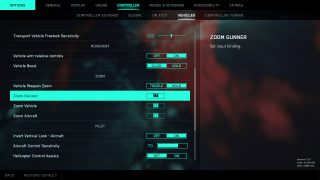
Vehicle Weapon Zoom
Select an option to choose whether to Hold the button for vehicle weapon zoom, or press the button to Toggle it on and off. The default is set to Hold.
Zoom Gunner
Set the input binding for Zoom Gunner.. The default is set to LT.
Zoom Vehicle
Set the input binding for Zoom Vehicle. The default is set to LT.
Zoom Aircraft
Set the input binding for Zoom Aircraft. The default is set to LT.
Aircraft Control Sensitivity
Adjust the slider to change the sensitivity of pilot controls. This option has a value range of 0 to 0 to 100. The default is set to 70.
Helicopter Control Assists
Turn On/Off to enable or disable automatically hovering your helicopter when no input is applied. The default is set to On.
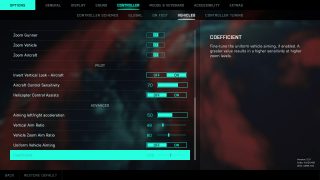
Aiming Left/Right Acceleration
Adjust the slider to choose the amount of acceleration when pushing the aiming control all the way. This option has a value range of 0 to 100. The default is set to 50. In zoom modes, there is no aiming acceleration, unless uniform vehicle aimin is on.
Vertical Aim Ratio
Adjust the ratio of vertical aim to horizontal aim for the soldier. This option has a value range of
20 to 180. The default is set to 48.
Vehicle Zoom Aim Ratio
Adjust the ratio of vertical aim to horizontal aim while zoomed in a vehicle. The option has a value range of 20 to 180. The default is set to 80.
Uniform Vehicle Aiming
Turn On/Off to enable or disable the use of a procedural aim rate when in zoom, instead of the original preset numbers. The procedural aim rate tries to approximate constant movement in 2D screen space regardless of the current Field of View/Zoom amount. This helps with muscle memory for aiming. The default is set to Off.
Coefficient
Adjust the slider to fine-tune the uniform vehicles aiming, if enabled. This option has a value range of 0 to 300. The default is set to 133.A greater value results in a higher sensitivity at higher zoom levels.
Controller Tuning
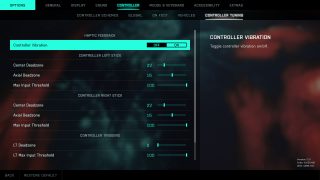
Controller Vibration
Turn On/Off to enable or disable controller vibration. The default is set to On.
Center Deadzone- Controller Left Stick
Adjust the slider to set how much of the control input is required for input activation. This option has a value range of 0 to 99. The default is set to 13.A low value means that a small input is needed.
Axial Deadzone- Controller Left Stick
Adjust the slider to set how much the horizontal and vertical values cancel each other out when pushing an input to maximum values. This option has a value range of 0 to 30. The default is set to 15.
Max Input Threshold- Controller Left Stick
Adjust the slider to adjust how much the controller needs to be pushed to produce the maximum output. This option has a value range of 25 to 100. The default is set to 100.
Center Deadzone- Controller Right Stick
Adjust the slider to set how much of the control input is required for input activation. This option has a value range of 0 to 99. The default is set to 13. A low value means that a small input is needed.
Axial Deadzone- Controller Right Stick
Adjust the slider to set how much the horizontal and vertical values cancel each other out when pushing an input to maximum values. This option has a value range of 0 to 30. The default is set to 15.
Max Input Threshold- Controller Right Stick
Adjust the slider to adjust how much the controller needs to be pushed to produce the maximum output. This option has a value range of 25 to 100. The default is set to 100.
LT Deadzone- Controller Triggers
Adjust the slider to set how much the left trigger needs to be pulled to activate input. This option has a value range of 0 to 99. The default is set to 0.
LT Max Input Threshold- Controller Triggers
Adjust the slider to set how much the left trigger needs to be pulled to produce the maximum input. This option has a value range of 25 to 100. The default is set to 100.
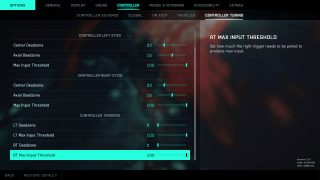
RT Deadzone- Controller Triggers
Adjust the slider to set how much the right trigger needs to be pulled to activate input. This option has a value range of 0 to 99. The default is set to 0.
RT Max Input Threshold-Controller Triggers
Adjust the slider to set how much the left trigger needs to be pulled to produce the maximum input. This option has a value range of 25 to 100. The default is set to 100.
