F1® 25
Accessibility Resources

Experience the excitement of the 2025 season of F1 and the third episode of the Braking Point campaign with EA SPORTS™ F1® 25, the official video game of the 2025 FIA Formula One World Championship™!
Before you play this game, we want to make sure your accessibility onboarding goes smoothly. You can expect an intense racing simulation experience with a variety of assists, granular settings, and varying game modes. If this is your first time playing, we suggest trying the Braking Point 3 story mode, or a singleplayer mode as it will include a tutorial on how mechanics and stats work.
Notably, players will find new audio driving assists in F1® 25, intended to improve experiences for players with low vision and blindness. All of the following cues can be customized to the players’ needs.
Additionally, the bootflow includes a list of popular settings used for accessibility. Players are also encouraged to browse through all game settings and review controls prior to playing, as well as delve through other accessible design considerations outlined in this guide below. Not all settings can be adjusted during a race or are available for every difficulty mode.
Important Information: Please note that this information is based on the US, English version for PC and consoles only. For more information about the game, patch notes, and news, visit the official website.
Noteworthy Features
Visual


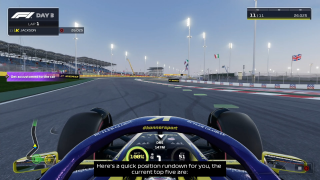
Subtitles
- Subtitles are present for all spoken content
- Subtitle size has been increased compared to previous entries.
- A subtitle container can be enabled, and its transparency can be customized to make it fully opaque if desired.
- Subtitle text color can be customized.
UI & HUD
- HUD elements can be toggled off to customize which elements you prefer to see on-screen at any given time. It also features a toggle to completely disable it.
- Dynamic racing line allows for players to know the optimal positioning of the car in the track, along with visual aids on when to brake. It offers for colorblind options to adjust for players with Protanopia, Deuteranopia and Tritanopia, increased opacity to improve visibility, and the option to make it 2D or 3D.


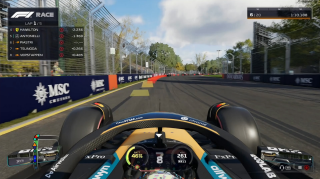

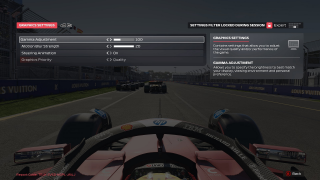
Visual Comfort
- Motion Blur strength can be reduced or completely disabled through a slider
- Chromatic aberration toggle has been removed from F1® 25, and the effect is not present in-game by design.
- Steering wheel animation can be disabled to avoid distractions on those camera angles that show the steering wheel.
Audio
Audio Driving Assists
With the new Audio Driving assists, players with low vision and blindness can benefit from a series of customizable audio cues that can help them navigate the track. All of the following cues can be customized to the players’ needs.
- AI Control Cue informs the players audibly when the AI takes control of the car (for example, when entering the pit) and when the player receives it back.
- Braking Assist informs the players with an audio cue of the severity of braking required when entering a turn. A constant tone means hard breaking is required, while a series of individual beeps means that less braking is needed. The frequency and the volume of these cues can be adjusted individually.
- Gear Indicator Cue uses speech feedback each time a gear shift is used to inform players of the current gear.
- Audio Steering Assist pans the engine audio towards the optimal racing line to indicate which direction to steer. Note that this assist is incompatible with a Mono sound setting.
- Track Limit Cue provides an audio cue when the player is close to the track limits. A tone will be heard towards the left or right as the player approaches the edge of the track. The intermittent beep will become a constant tone as the player car hits the absolute limit. Note that this assist is incompatible with a Mono sound setting.
- Turn cue uses speech feedback to indicate the direction and severity of a turn followed by audio cues for the start, apex and end of a turn. The pitch increases with each cue.
- Wrong way cue will play an audio cue to indicate when the player’s car faces the wrong direction. This cue will play once every two seconds until the car faces the correct direction.
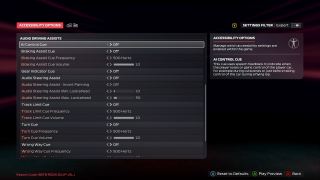
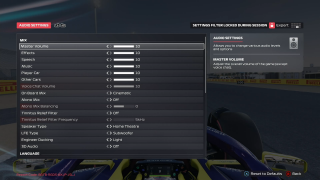
Volume & Mix Settings
- Individual volume sliders can be customized for master volume, SFX, music, voice, player car and other cars, as well as each of the Audio Driving Assists.
- Mono output can be selected and a slider can be used to bias all audio output towards the left or the right speaker if using a stereo setup.
- Spatial audio is fully supported.
- Engineer and Voice chat ducking can be enabled to automatically reduce the volume of all other sounds while the engineer or other players through voice chat are talking to you.
- Tinnitus Relief Filter is available and can be calibrated to remove the most problematic frequency bands.
Controls
Control Settings
- Input Remapping is available for gameplay actions. Critical menus can be digitally controlled. MFD shortcuts and UDP custom actions can also be assigned. This allows players to quickly access and adjust various car settings, and UDP can be assigned to allow F1® 25 to send data to external devices like controllers, motion rigs and telemetry servers.
- Deadzone and Sensitivity Calibration is available and can be individually customized for steering, throttle, and brakes.
- Vibration and Force Feedback can be turned On/Off and customized based on environmental effects and gameplay mechanics.
- Trigger Vibration allows you to enable trigger rumble for supported gamepads.
- Adaptive Triggers can be adjusted for the level of resistance needed, including four options of Off, Weak, Medium, and Strong.
- Hold and Toggle inputs are available for Overtake ERS modes. Hold requires the button to be pressed down whilst you want to overtake deployed; toggle allows you to switch it On and Off with a single button.
- Eye and Head Tracking is available for supported devices (PC Only).
- Keyboard controls are supported (PC Only).
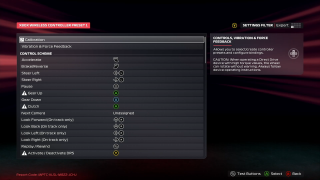
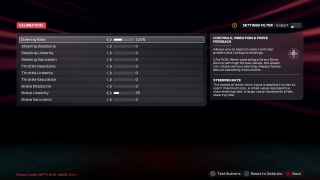
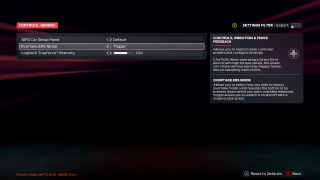
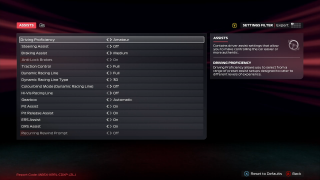
Driving Assists
- Steering Assist is available which turns on the Braking Assist, Anti-Lock Brakes, and Traction Control. The higher each setting, the more assistance will be provided.
- Braking Assist options helps you with braking when required
- Anti-Lock Brakes option ensures the brakes will not lock up.
- Traction Control ensures you will be less likely to lose traction when accelerating.
- Simplified controls are available to reduce the amount of inputs and management needed for certain actions. Includes Gearbox, Pit Assist, Pit Release Assist, ERS Assist, and DRS Assist options.
Gameplay
Difficulty & Affordances
- Difficulty levels are offered in the Braking Point 3 campaign to accommodate players who want to focus on the story as well as for those who are looking into the most demanding simulation experience. The difficulty level can be changed at any time from the settings menu.
- Driving Proficiency presets are available with five options ranging from Beginner to Elite. Each preset includes pre-selected assists, also mentioned in Driving Assists. Not all assists are available for each difficulty level.
- AI Difficulty can be adjusted to determine the skill of competitors. Adaptive AI is also available in Race & Sprint sessions, providing a more forgiving experience.
- Rewinds are available for certain singleplayer modes, which allows you to resume driving from any point during an instant replay to correct mistakes or redo racing moments. Recurring Rewind Prompts can be turned On, where the game will detect mistakes and remind players of the Rewind feature.
- Simulation Settings are also available, including the ability to reduce car damage, surface type, and collisions.
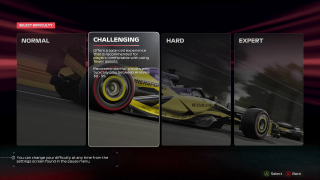
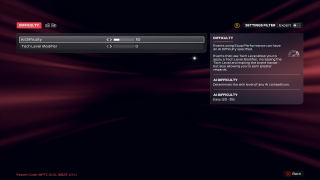
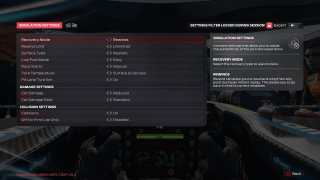
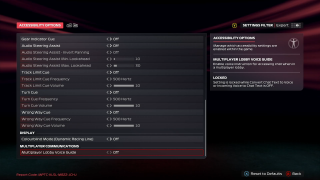
Multiplayer Considerations
- Convert Incoming Voice to Chat Text including a chat size text option.
- Convert Chat Text to Voice with male or female voices options for certain platforms.
- Adjust Chat Text Size between normal and large.
- Multiplayer Lobby Voice Guide provides voice instruction for accessibility when in a multiplayer lobby.
- Voice Chat Volume can be adjusted, including a Voice Chat Ducking option that will reduce all sounds when voice chat is in use.
Important Information
Please note that this information is based on the US, English version for PC and consoles only. For more information about the game, patch notes, and news, visit the official website.
