FIFA 22
for PS4
Accessibility Resources
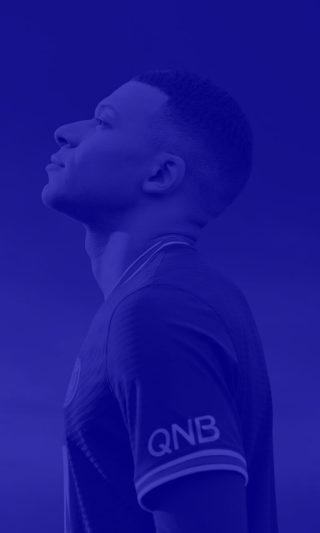
Customise Controls Settings
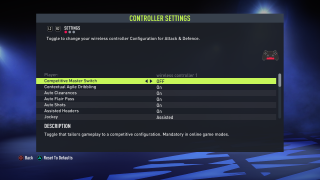
Competitive Master Swtich
Turn On/Off to tailor gamplay that is a competitive configuration. This is mandatory in online game modes. The default is set to Off.
Contextual Agile Dribbling
Turn On/Off to enable or disable Contextual Agile Dribbling for left stick dribbling in one-on-one situations. The default is set to On.
Auto Clearances
Turn On/Off to enable or disable players performing contextually in appropriate situations. The default is set to On.
Auto Flair Pass
Turn On/Off to enable or disable players performing Flair Passes contextually in appropriate situations. The default is set to On.
Auto Shots
Turn On/Off to enable or disable players performing automatic shots contextaully in appropriate situations. The default is set to On.
Assisted Headers
Turn On/Off to enable or disable Header Assistance for passes and shots for a more casual gameplay experience. The default is set to On.
Jockey
Select whether your jockey speed will be assisted or manual. These options can help your player to stay on your opponent. The default is set to Assisted.
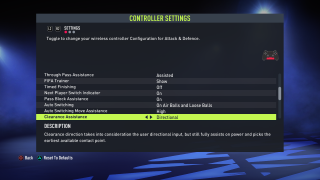
Through Pass Assistance
Select whether the through ball direction and power will be assisted to help play passes into the receiver’s path and avoid opponent players. This option includes Assisted and Manual. The default is set to Assisted.
FIFA Trainer
Select whether you want to show or hide the Trainer during game play. This option includes Show and Hide. The default is set to Show.
Timed Finishing
Turn On/Off to enable timed finishing, giving you the ability to improve the accuracy and power of shots by double tapping the button assigned to the “Shoot” action as you kick the ball. The default is set to Off.
Next Player Switch Indicator
Turn On/Off toe enable or disable the Next Player Switch Indicator which shows you which player you’ll swap controls when pressing L1 button while defending. The default is set to On.
Pass Block Assistance
Turn On/Off to enable or disable AI controlled players and User controlled players from attempting to intercept a pass automatically when the ball is close by. The default is set to On.
Auto Switching
Select to decide how you will switch between players during certain passes while playing. This option includes Manual, Only on Loose Balls, Only on Air Balls, Automatic, and On Air Balls and Loose Balls. The default is set to On Air Balls and Loose Balls.
Auto Switching Move Assistance
Select between “None,” “Low,” “Medium,” and “High” to keep the player you AUTO switch to moving in his current direction for a short period of time. This will allow you to orient your intended direction for the new player. The default is set to High.
Clearance Assistance
Select an option to decide how clearance assistance will be applied when using user directional input. This option includes Directional and Classic. The default is set to Directional.
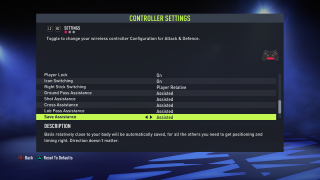
Player Lock
Turn On/Off to enable or disable this feature to lock to a player using the left stick + right stick. Press and then switch away from the dribbler using right stick flick. The default is set to On.
Icon Switching
Turn On/Off to enable or disable switching icons to be displayed when pressing R3. The default is set to On.
Right Stick Switching
Select an option to decide whether a player or the ball will act as the center point of reference for any Right Stick switching. This option includes Player Relative, Ball Relative, and Player Rotation. The default is set to Player Relative.
Ground Pass Assistance
Select an option to decide how pass direction and power will be assisted to help play passes into the receiver’s path and avoid opponent players. This option includes Assisted, Manual, and Semi. The default is set to Assisted.
Shot Assistance
Select an option to decide whether shot direction willl be assisted to always aim towards the goal. This option includes Assisted, Manual, and Semi. The default is set to Assisted.
Cross Assistance
Select an option to choose the amount of power that is used during cross direction passing. This option includes Assisted, Manual, and Semi. The default is set to Assisted.
Lob Pass Assistance
Select an option to choose the consistency of lob passes and how strong the pass will be. This option includes Assisted, Manual, and Semi. The default is set to Assisted.
Save Assistance
Select an option to choose whether balls relatively close to your body will be automatically saved. This option includes Assisted, Manual, and Semi. The default is set to Assisted.
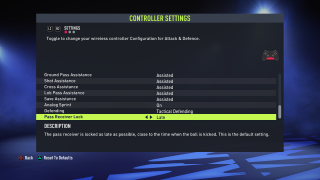
Analog Sprint
Select ON or OFF to control how fast you sprint. The default is set to On.
Defending
Select between Tactical or Legacy Defending. Tactical Defending gives you the ability to time your tackles and maintain your postion like never before. Legacy Defending gives you the familiar defending controls of past FIFA titles. The default is set to Tactical Defending.
Pass Receiver Lock
Select an option to decide when the pass receiver is locked. This option includes Early and Late. The default is set to Late.
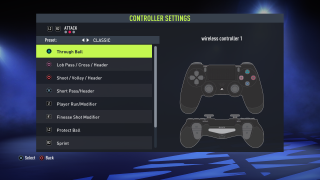
These controls are customizable and can be changed to any button of your choosing by pressing the Cross button. The controls on this menu include the following:
Through Ball
Lob Pass / Cross / Header
Shoot / Volley / Header
Short Pass / Header
Player Run /Modifier
Finesse Shot Modifier
Protect Ball
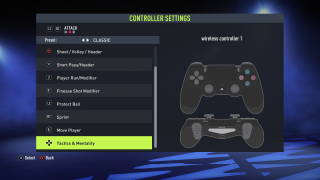
These controls are customizable and can be changed to any button of your choosing by pressing the Cross button. The controls on this menu include the following:
Sprint
Move Player
Tactics and Mentality
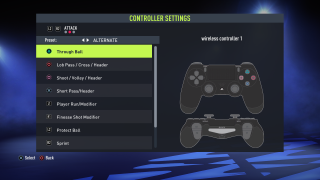
These controls are customizable and can be changed to any button of your choosing by pressing the Cross button. The controls on this menu include the following:
Through Ball
Lob Pass / Cross / Header
Shoot / Volley / Header
Short Pass / Header
Player Run / Modifier
Finesse Shot Modifier
Protect Ball
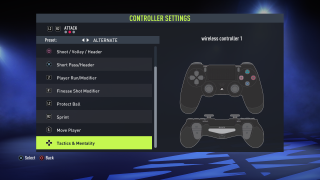
These controls are customizable and can be changed to any button of your choosing by pressing the Cross button. The controls on this menu include the following:
Sprint
Move Player
Tactics and Mentality
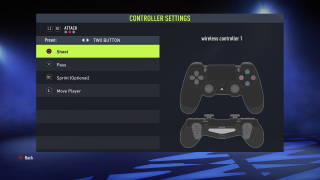
These controls are customizable and can be changed to any button of your choosing by pressing the Cross button. The controls on this menu include the following:
Shoot
Pass
Sprint (Optional)
Move Player
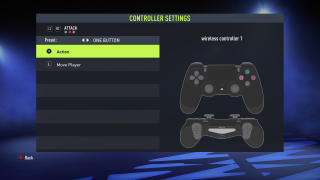
These controls are customizable and can be changed to any button of your choosing by pressing the Cross button. The controls on this menu include the following:
Action
Move Player
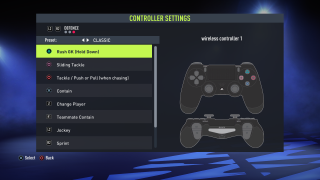
These controls are customizable and can be changed to any button of your choosing by pressing the Cross button. The controls on this menu include the following:
Rush GK (Hold Down)
Sliding Tackle
Tackle / Push or Pull (when chasing)
Contain
Change Player
Teammate Contain
Jockey
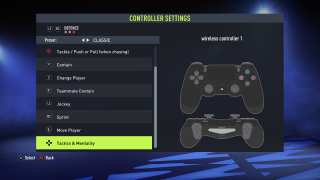
These controls are customizable and can be changed to any button of your choosing by pressing the Cross button. The controls on this menu include the following:
Sprint
Move Player
Tactics and Mentality
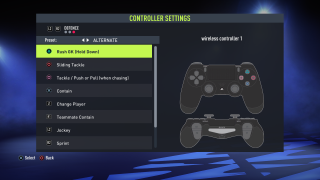
These controls are customizable and can be changed to any button of your choosing by pressing the Cross button. The controls on this menu include the following:
Rush GK (Hold Down)
Sliding Tackle
Tackle / Push or Pull (when chasing)
Contain
Change Player
Teammate Contain
Jockey
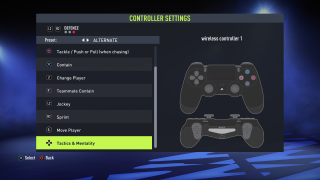
These controls are customizable and can be changed to any button of your choosing by pressing the Cross button. The controls on this menu include the following:
Sprint
Move Player
Tactics and Mentality
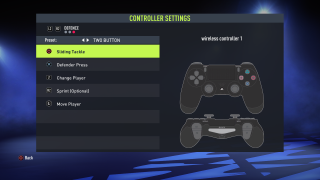
These controls are customizable and can be changed to any button of your choosing by pressing the Cross button. The controls on this menu include the following:
Sliding Tackle
Defender Press
Change Player
Sprint (Optional)
Move Player
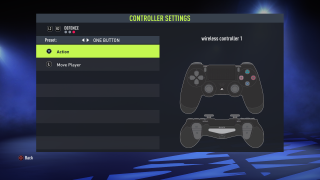
These controls are customizable and can be changed to any button of your choosing by pressing the Cross button. The controls on this menu include the following:
Action
Move Player
