GRID Legends
for PS5
Accessibility Resources
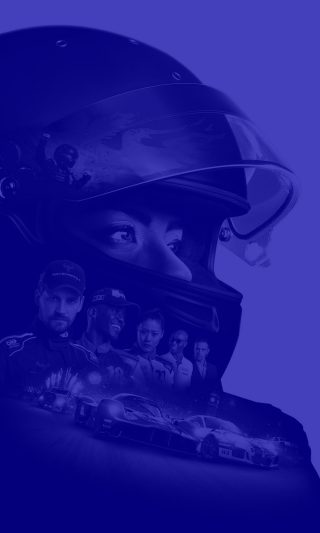
Gameplay
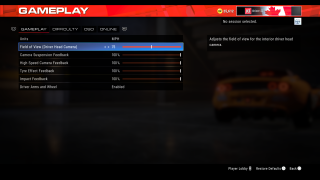
Units
Select an option to adjust between imperial and metric systems of measurement. This option includes KPH and MPH. The default is set to KPH.
Field of View (Driver Head Camera)
Adjust the slider to change the field of view for the interior driver head camera. This option has a value range of 55 to 95. The default is set to 75.
Camera Suspension Feedback
Adjust the slider to choose how much the camera shakes from the undulations in the track. This option has a value range of 0 to 100. The default is set to 100.
High Speed Camera Feedback
Adjust the slider to change the high speed shake effect.This option has a value range of 0 to 100. The default is set to 100.
Tyre Effect Feedback
Adjust the slider to change how much the camera shakes when losing traction. This option has a value range of 0 to 100. The default is set to 100.
Impact Feedback
Adjust the slider to change the impact collision effect. This option has a value range of 0 to 100. The default is set to 100.
Driver Arms and Wheel
Select an option to choose how the drivers arms and wheel are engaged. This option includes Wheel Only, Enabled, or Disabled. The default is set to Enabled.
DIFFICULTY
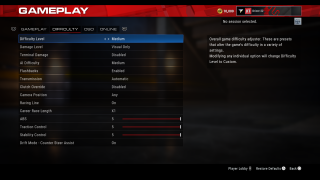
Difficulty Level
Select an option to choose the overall game difficulty. These are presets that alter the game difficulty in a variety of settings. Modifying any individual options will change the difficulty level to custom. This option includes Easy, Medium, Hard, Expert, Legend, and Custom. The default is set to Easy.
Damage Level
Select an option to toggle between visual only and fully mechanical damage. This option includes Full and Visual Only. The default is set to Full.
Technical Damage
Select to enable or disable to change whether the car can enter Terminal Damage State. The default is set to Enabled.
AI Difficulty
Select an option to choose the AI Difficulty. This option includes Easy, Medium, Hard, Expert,and Legend. The default is set to Medium.
Flashback
Select an option to change the settings for flashbacks. This option includes Enabled and Disabled. The default is set to Enabled.
Transmission
Select an option to change the player's method of changing gears. This option includes Manual Individual with Clutch, Manual Individual, Manual Sequential with Clutch, Manual Sequential, Semi Automatic, and Automatic.The default is set to Automatic.
Clutch Override
Select an option to allow the players to override the clutch so the player can build revs before re-engaging the clutch. This option includes Enabled or Disabled. The default is set to Disabled.
Camera Position
Select an option to force an interior camera for all multiplayer, or allow for any setting. This option includes Interior Only and Any. The default is set to Any.
Racing Line
Select an option to choose the setting for displaying the type of Racing Line assist. This option includes On, Off, and Corners Only. The default is set to On.
Career Race Length
Select an option to multiply the length of events in Career Mode. This option includes X1, X2, X3, X4, and X5. The default is set to X1.
ABS
Adjust the slider to choose the number of attempts to prevent wheels from locking under braking. The option has a value range of 0 to 5. The default is set to 5.
Traction Control
Adjust the slider to choose the number of automatic attempts to reduce wheelspins. This option has a value range of 0 to 5. The default is set to 5.
Stability Control
Adjust the slider to automatically regulate body stability to make cornering easier. This option has a value range of 0 to 5. The default is set to 5.
Drift Mode- Counter Steer Assist
Turn On/Off to attempt to stabilize cornering by assisting the player in counter steering. The default is set to On.
OSD
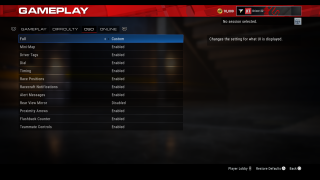
Full
Select an option to change the settings for what UI is displayed. This option includes Custom, Enabled, or Disabled. The default is set to Enabled.
Mini-Map
Select an option to toggle the course display. This option includes Custom, Enabled, or Disabled. The default is set to Enabled.
Driver Tags
Select an option to toggle driver tags above vehicles during an event. This option includes Custom, Enabled, or Disabled. The default is set to Enabled.
Dial
Select an option to toggle the vehicle instrument dial. This option includes Custom, Enabled, or Disabled. The default is set to Enabled.
Timing
Select an option to toggle the timing displayThis option includes Custom, Enabled, or Disabled. The default is set to Enabled.
Race Positions
Select an option to toggle the race position counter. This option includes Custom, Enabled, or Disabled. The default is set to Enabled.
Racecraft Notifications
Select an option to toggle the racecraft counter. This option includes Custom, Enabled, or Disabled. The default is set to Enabled.
Alert Messages
Select an option to toggle event alerts such as notifications. This option includes Custom, Enabled, or Disabled. The default is set to Enabled.
Rear View Mirror
Select an option to toggle the rear view mirror. This option includes Custom, Enabled, or Disabled. The default is set to Enabled.
Proximity Arrows
Select an option to toggle proximity arrows. This option includes Custom, Enabled, or Disabled. The default is set to Enabled.
Flashback Counter
Select an option to toggle the flashback counter. This option includes Custom, Enabled, or Disabled. The default is set to Enabled.
Teammate Controls
Select an option to toggle teammate controls. This option includes Custom, Enabled, or Disabled. The default is set to Enabled.
ONLINE
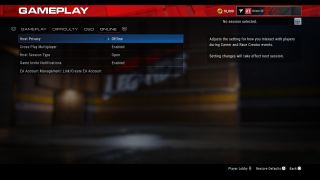
Host Privacy
Select an option to adjust the setting on how you interact with players during Career and Race Creator events. This option includes Offline, Private, and Public. The default is set to Public.
Cross-Play Multiplayer
Select Enable/Disable to decide whether you will play online with players across other consoles. The default is set to Enabled.
Host Session Type
Select the type of session you want to play as the Host. This option includes Open, Teams, and Co-Op. The default is set to Open.
Game Invite Notifications
Select Enable/Disable to toggles pop-up notifications for game invites. The default is set to Disabled.
EA Account Management Link/Create EA Account
Select to link or create an EA account.
