NHL 22
for Xbox Series X
Accessibility Resources

Audio & Visual Settings
Visual Settings
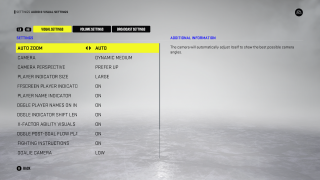
Auto Zoom
Select to choose the way in which the camera will capture angles. On auto, the camera will automatically adjust itself to show the best possible camera angles. The default is set to Auto.
Camera
Select to adjust the angle and height of the in-game camera. This option includes Dynamic Low, Dynamic Medium, Dynamic High, Zone, Action, Ice, Classic, Overhead, Broadcast, and True Broadcast. The default is set to Dynamic Medium.
Camera Perspective
Select this option to adjust the camera view when playing the game in all modes. This option includes Prefer Up, Prefer Down, Alternate, Home Up, and Away Up. The default is set to Prefer Up.
Player Indicator Size
Select to control the size of the indicator above a player’s head. When set to off, no indicator will be shown. This setting will only take effect if both Control Hints and Feedback Hints are set to off. The default is set to On.
Off-Screen Player Indicator
Select ON/OFF to see Player Indicators when players are outside the field of view of the game camera. The default is set to On.
Player Name Indicator
Select ON/OFF to display the player name when in position of the puck. The default is set to On.
Toggle Names on Indicators
Select ON/OFF to display the player’s name during possession of the puck, and for local multiplayer controlled players. When off, this option will turn off the visibility of players' names. The default is set to On.
Toggle Indicator Shift Length
Select On/Off to choose whether the shift length will always be displayed (in appropriate modes) as a part of the player’s indicator. The default is set to On.
X-Factor Ability Visuals
Select On/Off to display all player’s X-Factor abilities and stats, along with ability usage visualizations. The default is set to On.
Toggle Post-Goal Flow Player Overlay
Turn On/Off to display the post-goal overlays above the goal scorer, and up to two assisting players. Turning this option off will turn off all post goal overlays. The default is set to On.
Fighting Instructions
Turn On/Off to hide the fighting instructions overlay. The default is set to On.
Goalie Camera
Select this option to adjust the goalie camera height to get closer or farther from the action. This option includes Low, High, Fixed, Action, Ice, Classic, Overhead, Broadcast, True Broadcast, Dynamic Low, Dynamic Medium, and Dynamic High. The default is set to Low.
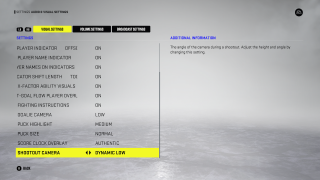
Puck Highlight
Select this option to increase the shadow on the puck and make it easier to see. This option includes Extra Small, Small, Medium, Large, or Off. The default is set to Medium.
Puck Size
Select the size of the puck. There are 3 sizes: Authentic (smallest), Normal and Large. The default is set to Normal.
Score Clock Overlay
Select this to choose whether the clock will be on screen and will automatically appear/disappear during gameplay. This option includes Authentic, Small or Off. The default is set to Authentic.
Shootout Camera
Select this option to adjust the height and angle of the camera during shootout. This option includes Dynamic Low, Dynamic Medium, Dynamic High, Zone, Low, Medium, High, Ice, Overhead, Classic, and True Broadcast. The default is set to Dynamic Low.
Volume Settings
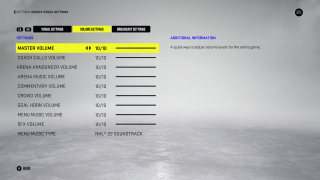
Master Volume
Adjust to change volume levels for the entire game. This option has a value range of 0 to 10.
Coach Calls Volume
Adjust to change the volume levels of the coach. This option has a value range of 0 to 10. The default is set to 10.
Arena Announcer Volume
Adjust to change the volume of the Arena Announcer. This option has a value range of 0 to 10.
Arena Music Volume
Adjust to change the volume of the music inside the arena. This option has a value range of 0 to 10.
Commentary Volume
Adjust to change the volume of the game commentary. This option has a value range of 0 to 10.
Crowd Volume
Adjust to change the volume of the Crowd when in game. This option has a value range of 0 to 10.
Goal Horn Volume
Adjust to change the volume of the in-game goal horns. This option has a value range of 0 to 10.
Menu Music Volume
Adjust to change the volume of the music in menus. This option has a value range of 0 to 10.
SFX Volume
Adjust to change the volume of all on ice sounds. This option has a value range of 0 to 10.
Menu Music Type
Select to toggle between the NHL Soundtrack or theme.
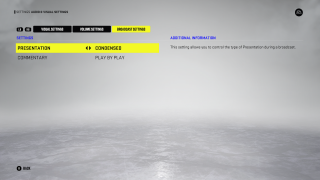
Presentation
Select an option to choose the type of Presentation during a broadcast. The default is set to Condensed.
Commentary
Select an option to choose the type of Commentary during a broadcast. The default is set to Play by Play.
