Plants vs. Zombies: Battle for Neighborville
for PC
Accessibility Resources

Video
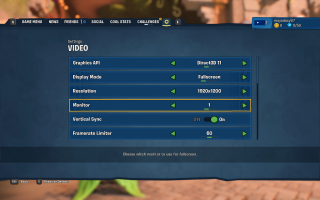
Graphics API
Select which graphics API uses. This option may include Direct3D 11 and Direct3D 12. However, options vary depending on PC’s hardware. Restart the game for the option to take effect.
Display Mode
Select to choose your display mode. This option may include Fullscreen, Windowed, and Borderless. However, options vary depending on PC’s hardware.
Resolution
Select the resolution you would like to use. This option may include 1024 x 768, 1152 x 864, 1280 x 720, 1280 x 768, 1280 x 800, 1280 x 960, 1280 x 1024, 1360 x 768, 1366 x 768, 1600 x 1200, 1680 x 1050, 1920 x 1080, and 1920 x 1200. However, options vary depending on PC’s hardware.
Monitor
Select which monitor you would like to play on.
Vertical Sync
Turn ON or OFF to synchronize the frame rate of the game with the monitor refresh rate for more stability.
Framerate Limiter
Select to limit the game’s framerate for more consistent overall performance. This option includes Unlocked, 30, and 60.
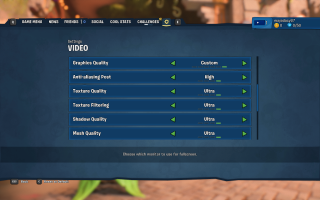
Graphics Quality
Select to change graphics preset. Select custom for individual settings.
Anti-aliasing Post
Select to set the quality of post-processing. This option includes Low, Medium, High, or Ultra. A higher setting may reduce performance.
Texture Quality
Select to change the quality of textures. This option includes Low, Medium, High, or Ultra. A higher setting may reduce performance.
Texture Filtering
Select the level of anisotropic texture filtering. This option includes Low, Medium, High, or Ultra. A higher setting results in more sharp and detailed textures.
Shadow Quality
Select to set the quality of shadows. This option includes Low, Medium, High, or Ultra. A higher setting may reduce performance.
Mesh Quality
Select to set the quality of meshes. This option includes Low, Medium, High, or Ultra. A higher setting may reduce performance.
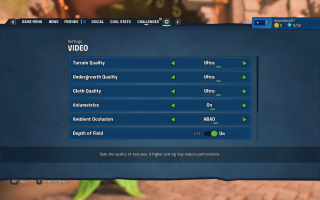
Terrain Quality
Select to set the quality of terrain. This option includes Low, Medium, High, and Ultra. A higher setting many reduce performance.
Undergrowth Quality
Select to set the detail level for organic objects like bushes and grass. This option includes Low, Medium, High, and Ultra.
Cloth Quality
Adjust cloth quality. This option includes Low, Medium, High, and Ultra.
Volumetrics
Turn ON or OFF to set volumetrics. Turn ON to improve visual aspects. Turn OFF to improve performance.
Ambient Occlusion
Select to choose the quality of visuals. This option includes Off, SSAO, and HBAO.
Depth of Field
Turn ON or OFF to set the Depth of Field effects. Turn ON for improved visuals or OFF for improved performance.
