STAR WARS Jedi: Survivor
for PC
Accessibility Resources
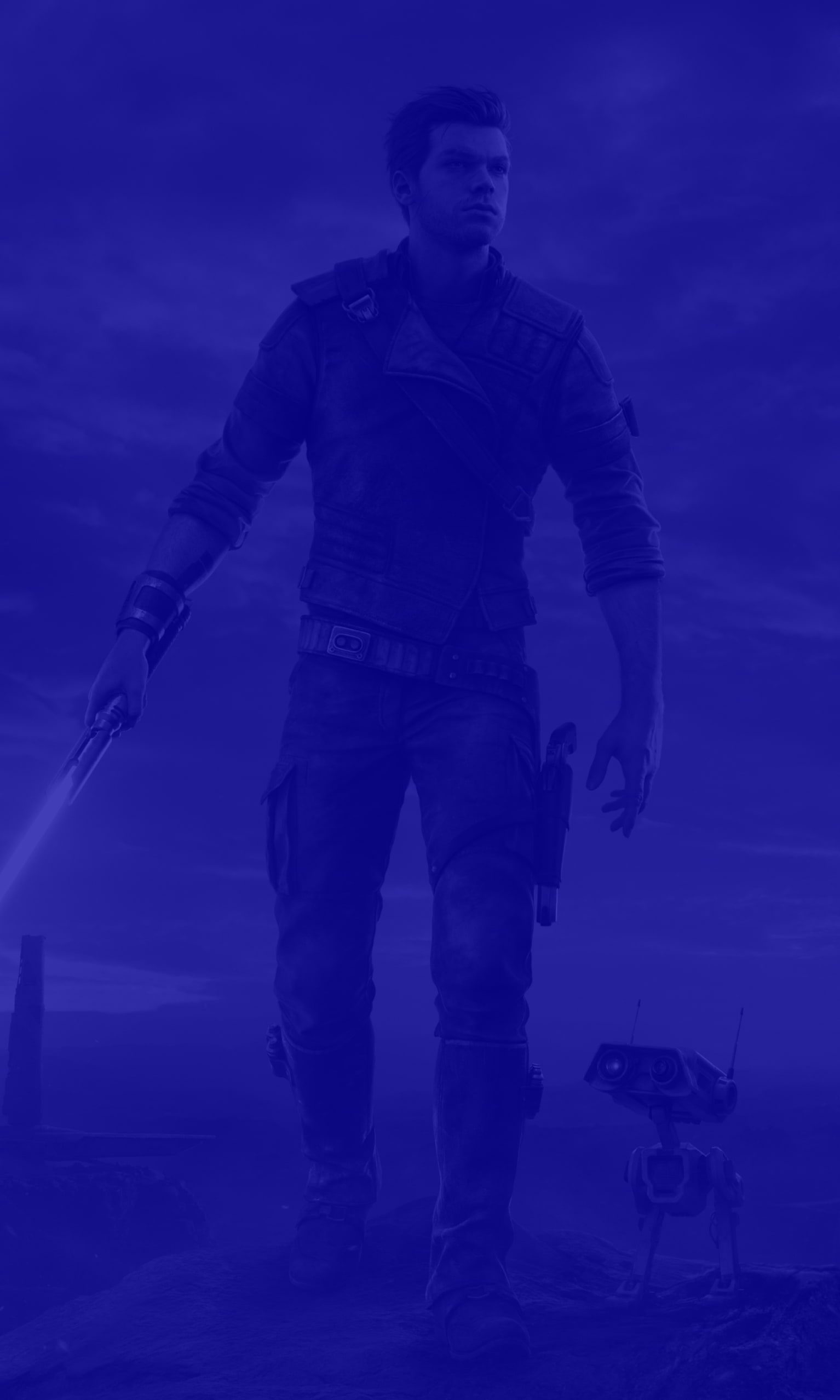
Controller Settings

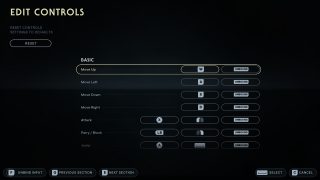
The following controls are remappable on Mouse/Keyboard and the Xbox Controller:
Basic
Move Up: W
Move Left: A
Move Down: S
Move Right: D
Attack: X or LMB (Left Mouse Button)
Parry/Block: LB or RMB (Right Mouse Button)
Jump: A or Spacebar
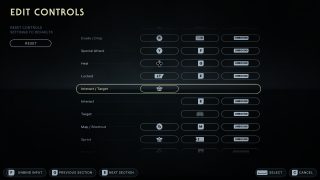
Evade/Drop: B or Tab
Special Attack: Y or F
Heal: Dpad Up or Q
Locked: LT or E
Interact/Target: Right Stick (Press)
Interact: E
Target: MMB (Middle Mouse Button)
Map/Shortcut: View or M
Sprint: Left Stick (press) or Enter
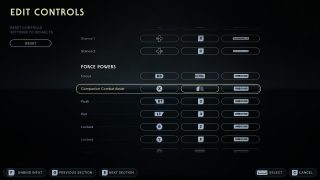
Stance 1: Dpad Left or X
Stance 2: Dpad Right or C
Force Powers
Focus: RB or CTRL
Companion Combat Assist: X or LMB (Left Mouse Button)
Push: RT or 2
Pull: LT or 3
Locked: B or Z
Locked :Y or F
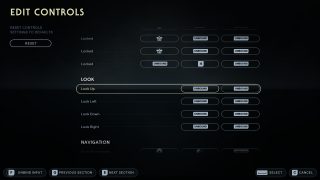
Locked: Left Stick (Press)
Locked: Right Stick (Press)
Locked: 4
Look
Look Up: Unbound
Look Left: Unbound
Look Left: Unbound
Right Unbound
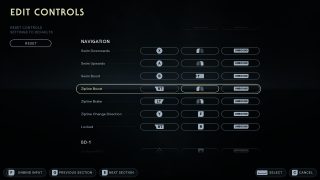
Navigation
Swim Downwards: X or LMB (Left Mouse Button)
Swim Upwards: A or RMB (Right Mouse Button)
Swim Boost: B or Shift
Zipline Boost: RT or LMB (Left Mouse Button)
Zipline BRake: LT or RMB (Right Mouse Button)
Zipline Change Direction: Y or F
Locked: RT or B
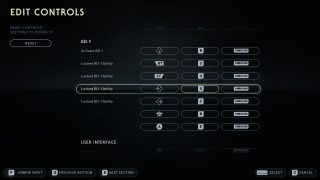
BD-1
Activate BD-1: Dpad Down or R
Locked BD-1 Ability: RT or 2
Locked BD-1 Ability: LT or 3
Locked BD-1 Ability: Dpad Left or X
Locked BD-1 Ability: Dpad Right or C, Right Stick PRess or B, A or E
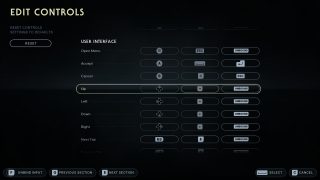
User Interface
Open Menu: Menu or ESC
Accept: A or Spacebar
Cancel: B or C
Up: Dpad Up or Up Arrow
Left: Dpad Left or Left Arrow
Down: Dpad Down or Down Arrow
Right : Dpad Right or Right Arrow
Next Tab: RB or E
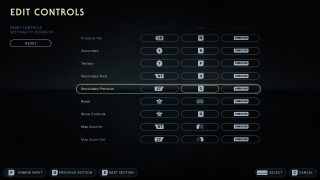
Previous Tab: LB or Q
Secondary: X or R
Tertiary: Y or F
Secondary Next: RT or 3
Secondary Previous: LT or 2
Reset: Right Stick (Press) or MMB (Middle Mouse Button)
Show Controls: Left Stick (Press) or G
Map Zoom In: RT or LMB (Left Mouse Button)
Map Zoom Out: LT or RMB (Right Mouse Button)
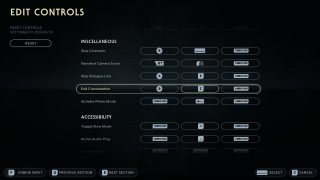
Miscellaneous
Skip Cinematic: B or Spacebar
Narrative Camera Zoom: RT or LMB (Left Mouse Button)
Skip Dialogue Line: A or F
Exit Conversation: B or Z
Activate Photo Mode: Tab
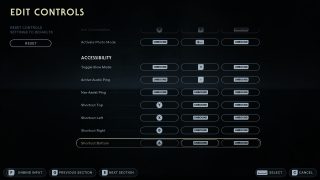
Accessibility
Toggle Slow Mode: Equal Symbol
Activate Audio Ping: Dash
Nav Assist Ping: Unbound
Shortcut Top: Y
Shortcut Left: X
Shortcut Right: B
Shortcut Bottom: A
