Wild Hearts
for PS5
Accessibility Resources
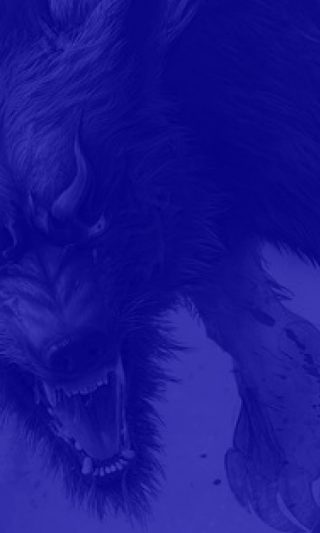
Accessibility Settings
Accessibility
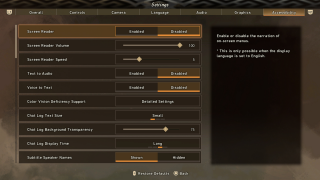
Screen Reader
Select to enable or disable the narration of on-screen menus. This option is only available when the display language is set to English. The default is set to Enabled.
Screen Reader Volume
Move the slider to adjust the volume of the menu text narration. This option has a value range from 0 to 100. The default is set to 100. This option is only available when the display language is set to English.
Screen Reader Speed
Move the slider to adjust the speed of the menu narration. This option has a value range from 1 to 15. The default is set to 5. This option is only available when the display language is set to English.
Text to Audio
Select to enable or disable Text to Audio. When enabled, chat comments that you enter as text will be heard as voice chat by other players. The default is set to Disabled. This is only possible when the display language is set to English. The chat feature is available when you create an online play session at a campfire, or join someone else’s session.
Color Vision Deficiency Support
Select the color pattern of icons according to your type of color vision deficiency. The options included are Default, Protanopia, Deuteranopia, and Tritanopia. The default setting is Default.
Chat Log Text Size
Select an option to adjust the font size of the chat log displayed on the left side of the screen. The options include Small, Medium, and Large. The default is set to Small.
Chat Log Background Transparency
Move the slider to adjust the background transparency of the chat log. This option has a value range from 0 to 100. The default is set to 75.
Chat Log Display Time
Select an option to set the amount of time before the chat log disappears. The default is set to Long.
Subtitle Speaker Names
Select an option to choose whether to show or hide speaker names when subtitles are displayed. The default is set to Shown.
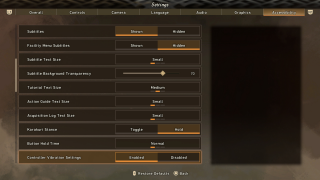
Subtitles
Select whether or not to display subtitles for character dialogue and during cinematics. The default is set to Shown.
Facility Menu Subtitles
Select whether to show subtitles for in-game character dialogue when navigating through the facility menus. The default is set to Hidden.
Subtitle Text Size
Select an option to adjust the subtitle text size. The options include Small, Medium, and Large. The default is set to Small.
Subtitle Background Transparency
Move the slider to adjust the transparency of the subtitle background. This option has a value range from 0 to 100. The default is set to 70.
Tutorial Text Size
Select an option to adjust the font size of the tutorial text displayed in the center of the screen. The options include Small, Medium, and Large. The default is set to Medium.
Action Guide Text Size
Select an option to adjust the font size of the action guide displayed at the top right of the screen. The options include Small, Medium, and Large. The default is set to Small.
Acquisition Log Text Size
Select an option to adjust the font size of the acquisition log displayed at the bottom right of the screen. The options include Small, Medium, and Large. The default is set to Small.
Karakuri Stance
Select the controls for using the Karakuri Stance. When Hold is selected, the Karakuri Stance is maintained for as long as the button is pressed. When Toggle is selected, you will switch in/out of the Karakuri Stance with each press of the button. The default is set to Hold.
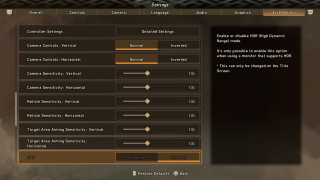
Button Hold Time
Select an option to adjust the amount of time that constitutes a button “hold.” Thie options include Normal, Short, and Instant. The default is set to Normal.
Controller Vibration Settings
Select an option to enable or disable controller vibration. The default is set to Enabled.
Controller Settings
Click this to choose how controller settings will be applied. The default is set to Detailed Settings. Please see the Controls menu for more options.
Camera Controls: Vertical
Select the direction for vertical camera movements. The options include Normal and Inverted. The default is set to Normal.
Camera Controls: Horizontal
Select the direction for horizontal camera movements. The options include Normal and Inverted. The default is set to Normal.
Camera Sensitivity: Vertical
Move the slider to adjust the amount of vertical camera movement. This option has a value range from 25 to 200. The default is set to 100.
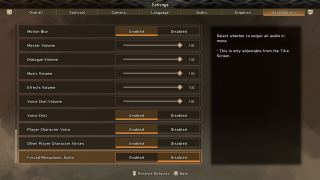
Camera Sensitivity: Horizontal
Move the slider to adjust the amount of horizontal camera movement. This option has a value range from 25 to 200. The default is set to 100.
Reticle Sensitivity: Vertical
Move the slider to adjust the amount by which the sight moves vertically when adjusting the aim of a bow, etc. This option has a value range from 25 to 200. The default is set to 100.
Reticle Sensitivity: Horizontal
Move the slider to adjust the amount by which the sight moves horizontally when adjusting the aim of a bow, etc. This option has a value range from 25 to 200. The default is set to 100.
Target Area Aiming Sensitivity: Vertical
Move the slider to adjust the amount by which the target area moves vertically when aiming. This option has a value range from 25 to 200. The default is set to 100.
Target Area Aiming Sensitivity: Horizontal
Move the slider to adjust the amount by which the target area moves vertically when aiming. This option has a value range from 25 to 200. The default is set to 100.
HDR Settings
Enable or disable HDR (High Dynamic Range) mode. The default is set to Disabled. It’s only possible to enable this option when using a monitor that supports HDR. This is only adjustable from the Title Screen.
Screen Brightness
Click this option to change the screen brightness. This option has a value range from 0 to 100. The default is set to 50. Please note that if the “HDR Settings” option is set to “Enabled,” this option automatically changes to “HDR Detail Settings.”
Motion Blur
Enable or disable motion blurring effects for objects moving on the screen. The default is set to Enabled.
Master Volume
Move the slider to adjust the master volume of the game. This option has a value range from 0 to 100. The default is set to 100.
Dialogue Volume
Move the slider to adjust dialogue volume. This option has a value range from 0 to 100. The default is set to 100.
Music Volume
Move the slider to adjust music volume. This option has a value range from 0 to 100. The default is set to 100.
Effects Volume
Move the slider to adjust the effects volume. This option has a value range from 0 to 100. The default is set to 100.
Voice Chat Volume
Move the slider to adjust voice chat volume. This option has a value range from 0 to 100. The default is set to 100.
Voice Chat
Enable or disable voice chat. The default is set to Enabled.
Player Character Voice
Select whether to play your own character’s voice lines. The options include Enabled and Disabled. The default is set to Enabled.
Other Player Character Voices
Select whether or not to play the voiced lines of other players’ characters. The options include Enabled and Disabled. The default is set to Enabled.
Forced Monophonic Audio
Select whether to output all audio in mono. This can be enabled or disabled. This is only adjustable from the Title Screen. The default is set to Disabled.
