Wild Hearts
for XBOX SERIES X
Accessibility Resources
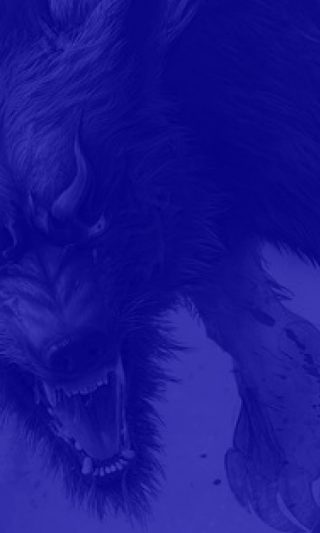
Graphics Settings
Graphics
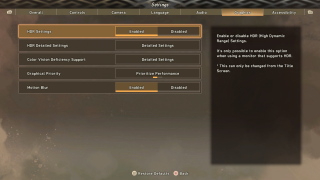
HDR Settings
Enable or disable HDR (High Dynamic Range) Settings. The default is set to Disabled. It’s only possible to enable this option when using a monitor that supports HDR. This is only adjustable from the Title Screen.
Screen Brightness
Click this option to adjust screen brightness. See the Screen Brightness image for more information. Please note that if “HDR Settings” is set to “Enabled,” this automatically changes to “HDR Detailed Settings.”
Color Vision Deficiency Support- Color Scheme
Select the color pattern of icons according to your type of color vision deficiency. The options included are Default, Protanopia, Deuteranopia, and Tritanopia. The default is set to Default.
Graphical Priority
Select the priority for graphic quality. The options include Prioritize Performance and Prioritize Resolution. Prioritizing performance reduces resolution and graphical fidelity in favor of a higher frame rate. Prioritizing resolution reduces frame rate and graphical fidelity in favor of a higher resolution. The default is set to Prioritize Performance. This is only adjustable from the Title Screen.
Motion Blur
Enable or disable motion blurring effects for objects moving on the screen. The default is set to Enabled.
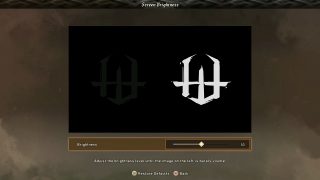
Brightness
Move the slider to adjust the brightness level until the image on the left is barely visible. This option has a value range from 0 to 100. The default is set to 50.
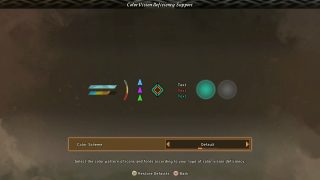
Color Scheme
Select the color pattern of icons and fonts according to your type of color vision deficiency. The options included are Default, Protanopia, Deuteranopia, and Tritanopia. The default is set to Default.
HDR Detailed Settings
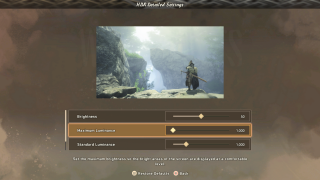
Brightness
Move the slider to adjust the brightness level until the image on the left is barely visible. This option has a value range from 0 to 100. The default is set to 50.
Maximum Luminance
Move the slider to set the maximum brightness so the areas of the screen are displayed at a comfortable level. This option has a value range from 1,000 to 4,000. The default is set to 1,000.
Standard Luminance
Move the slider to adjust the brightness of highlights to your preferred level. This option has a value range from 100 to 4,000. The default is set to 1,000.
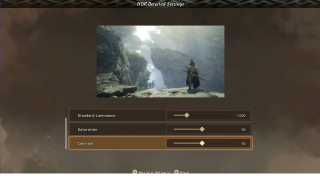
Saturation
Move the slider to adjust the vibrancy of colors. This option has a value range from 0 to 100. The default is set to 50.
Contrast
Move the slider to adjust contrast. This option has a value range from 0 to 100. The default is set to 50.
