How to Use VoIP in Battlefield™ 2042
Find out how to communicate with your teammates.
VoIP (Voice over Internet Protocol) is now available in Battlefield 2042 – and we’d like to explain how this voice chat works. We will touch on other ways of speaking to your team in-game, too.
Using VoIP in Battlefield 2042 is easy, but there are some details you may want to know about. Firstly, there are two voice chat channels to choose between: Party and Squad. As you might have guessed, Party lets you speak with your Party if you’ve joined one, while Squad limits the talking to your four-man squad. The type of voice chat channel will be set automatically but it can be changed if you wish.
Changes like these are done via the in-game main menu of Battlefield 2042 – at Options/Sound/Voice Chat to be precise. Here, you have a few things to tinker with. You can turn voice chat on/off altogether, choose the aforementioned voice chat channels, adjust volume, or set a threshold for how loud your voice needs to be to be broadcasted.
Different microphone modes can be set, too. On PC, you can choose between the “Off”, “Open Mic”, or “Push to Talk” settings. On console, the options are “Off” and “On”.
Of course, you can always communicate through text chat, too. This can be handy if you for instance want to send a message to your whole team (i.e. “great work” or “PTFO!”) while you’re on voice chat with a smaller group. Here’s how it’s done:
PlayStation®: Press Options and then R2 to open the text chat. Press L1/R1 to switch between Team/Squad/Party chat.
Xbox: Press Start and then RT to open the text chat. Press LB/RB to switch between Team/Squad/Party chat.
PC: Press Enter to open the text chat. Press Tab to switch between Team/Squad/Party chat.

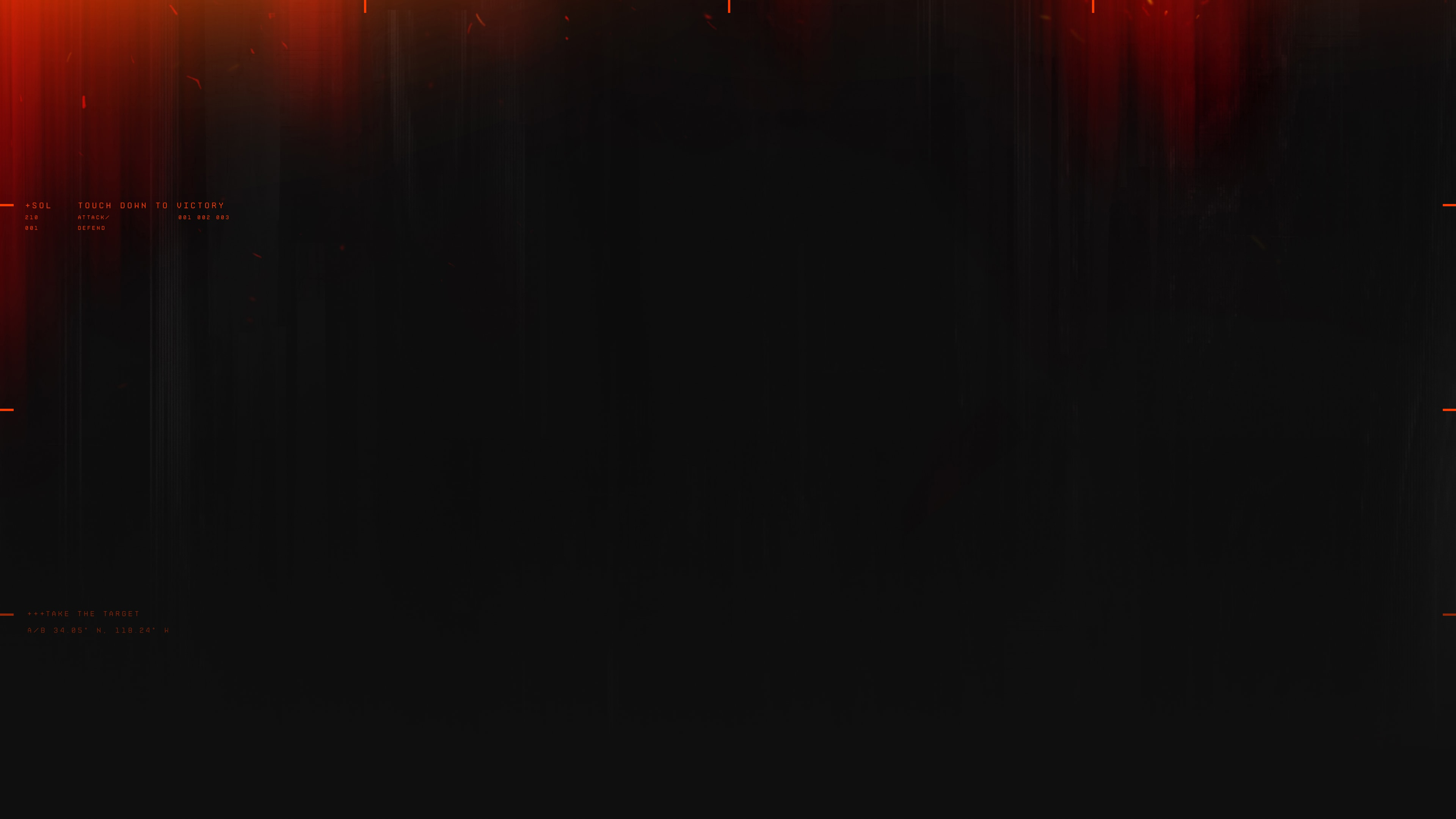


,xPosition=0.5,yPosition=0.5)
,xPosition=0.5713541666666667,yPosition=0.4842592592592593)
,xPosition=0.4828125,yPosition=0.4546296296296296)
,xPosition=0.534375,yPosition=0.5)
,xPosition=0.5458333333333333,yPosition=0.37777777777777777)
,xPosition=0.565625,yPosition=0.31666666666666665)
,xPosition=0.48854166666666665,yPosition=0.5962962962962963)
,xPosition=0.5458333333333333,yPosition=0.37777777777777777)
,xPosition=0.49140625,yPosition=0.5912037037037037)
,xPosition=0.5,yPosition=0.4337962962962963)

,xPosition=0.49140625,yPosition=0.5861111111111111)
,xPosition=0.45416666666666666,yPosition=0.47962962962962963)