STAR WARS Jedi: Survivor
for PlayStation 5
Accessibility Resources
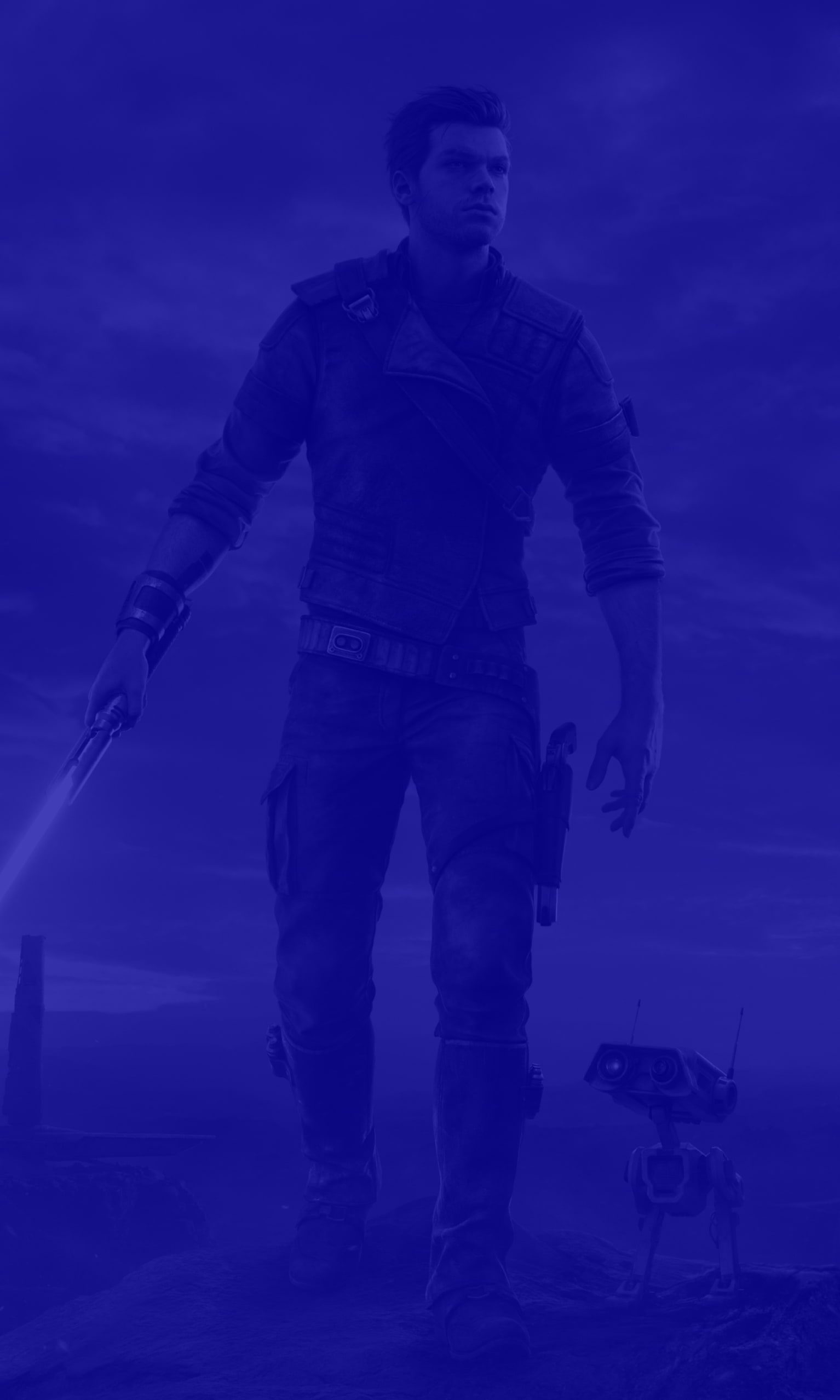
Controls Settings
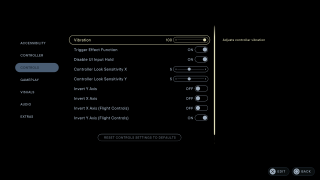
Vibration
Adjust to increase or decrease vibration. This option has a range value of 0 to 100. The default is set to 100.
Trigger Effect Function
Turn On or Off to enable or disable vibration and resistance on the controller trigger effect function. The default is set to On.
Disable UI Input Hold
Turn On or Off to enable or disable the requirement to hold buttons for UI interactions. The default is set to Off.
Controller Look Sensitivity X
Adjust to increase or decrease the controller look sensitivity when moving left or right. This option has a value range from 0 to 10. The default is set to 5.
Controller Look Sensitivity Y
Adjust to increase or decrease the controller look sensitivity when moving up or down. This option has a value range from 0 to 10. The default is set to 5.
Invert Y Axis
Turn On or Off to enable or disable controller x axis (left or right) inversion. The default is set to Off.
Invert X Axis
Turn On or Off to enable or disable controller y axis (up or down) inversion. The default is set to Off.
Invert X Axis (Flight Controls)
Turn On or Off to enable or disable flight controls on x axis (left to right) inversion. The default is set to Off.
Invert Y Axis (Flight Controls)
Turn On or Off to enable or disable flight controls on y axis (up or down). The default is set to On.
