Dead Space
for PC
Accessibility Resources

Controls Setting
Controller Settings
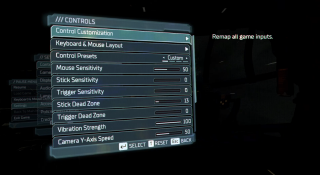
Control Customization
Click this option to remap all game inputs.
Controller Layout
Click this option to view the main controls of Dead Space.
Control Preset
Select an option to choose a predetermined control layout. This option includes Default, DS2, DS1, and Custom. Default provides a modern control layout. DS2 uses a control layout for the player who are faithful to Dead Space™ 2. DS1 uses a control layout for players who are faithful to Dead Space™ 1. Custom indicates controls that were remapped using the control customization settings. The default is set to Default.
Stick Sensitivity
Adjust the slider to increase or decrease the sensitivity of the left and right stick. This option has a value range of 0 to 100. The default is set to 0.
Trigger Sensitivity
Adjust the slider to increase or decrease the sensitivity of the left and right triggers. This option has a value range of 0 to 100. The default is set to 0.
Stick Dead Zone
Adjust the slider to increase or decrease the dead zone sensitivity of the left and right sticks. This option has a value range of 0 to 100. The default is set to 13.
Trigger Dead Zone
Adjust the slider to increase or decrease the dead zone sensitivity of the left and right triggers. This option has a value range of 0 to 100. The default is set to 13.
Vibration Strength
Adjust the slider to increase or decrease the vibration strength when Issac is injured, fires his weapon, etc. This option has a value range of 0 to 100. The default is set to 100.
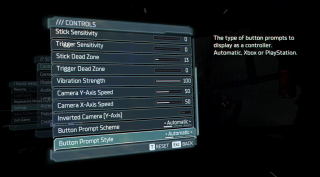
Camera Y Axis Speed
Adjust the slider to change the rotation speed of the camera’s Y axis.This option has a value range of 0 to 100. The default is set to 50.
Camera X Axis Speed
Adjust the slider to change the rotation speed of the camera’s X axis. This option has a value range of 0 to 100. The default is set to 50.
Inverted Camera Y Axis
Toggle to enable or disable the ability to invert the camera’s y axis direction. The default is set to disabled.
Control Customization
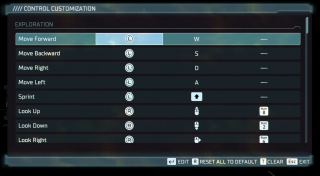
The following Exploration controls below are customizable. To change an input press ENTER to edit, press the key you want to use.
Move Forward
Move Backward
Move Right
Move Left
Sprint
Look Up
Look Down
Look Right
Look Left
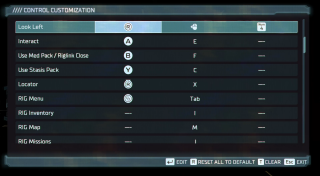
The following Exploration controls below are customizable. To change an input press ENTER to edit, press the key you want to use.
Interact
Use Med Pack/Riglink Close
Use Stasis Pack
Locator
RIG Menu
RIG Inventory
RIG Map
RIG Missions
RIG Database
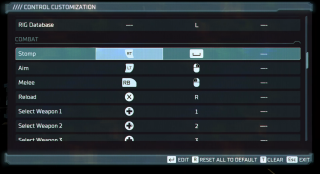
The following Combat controls below are customizable. To change an input press ENTER to edit, press the key you want to use.
Stomp
Aim
Melee
Reload
Select Weapon 1
Select Weapon 2
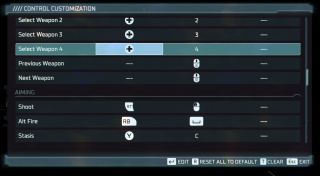
The following Combat controls below are customizable. To change an input press ENTER to edit, press the key you want to use.
Select Weapon 3
Select Weapon 4
Previous Weapon
Next Weapon
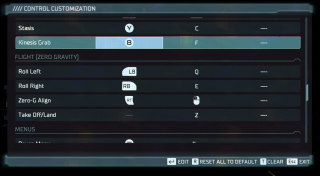
The following Aiming controls below are customizable. To change an input press ENTER to edit, press the key you want to use.
Shoot
Alt Fire
Stasis
Kinesis Grab
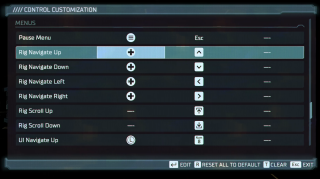
The following Flight (Zero Gravity) controls below are customizable. To change an input press ENTER to edit, press the key you want to use.
Roll Left
Roll Right
Zero-G Align
Take Off/Land
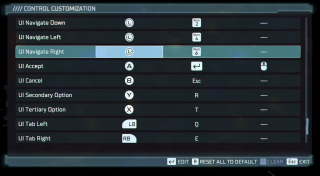
The following Menus controls below are customizable. To change an input press ENTER to edit, press the key you want to use.
Pause Menu
Rig Navigate Up
Rig Navigate Down
Rig Navigate Left
Rig Navigate Right
Rig Scroll Up
Rig Scroll Down
UI Navigate Up
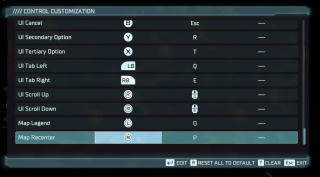
The following Menus controls below are customizable. To change an input press ENTER to edit, press the key you want to use.
UI Navigate Down
UI Navigate Left
UI Navigate Right
UI Accept
UI Cancel
UI Secondary Option
UI Tertiary Option
UI Tab Left
UI Tab Right
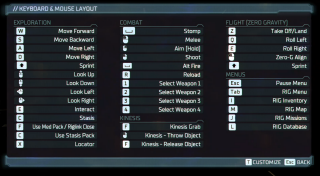
The following Menus controls below are customizable. To change an input press ENTER to edit, press the key you want to use.
UI Scroll Up
UI Scroll Down
Map Legend
Map Recenter
