Dead Space
for PC
Accessibility Resources

Display & Graphics
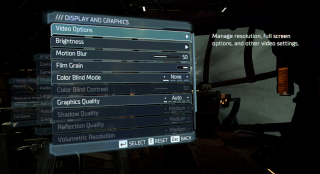
Brightness
Adjust the brightness until the image on the left is barely visible. This option has a value range of 0 to 100. The default is set to 50.
Motion Blur
Adjust the slider to increase or decrease the amount of motion blur. This option has a value range of 0 to 100. The default is set to 50. This has a minimal effect on performance.
Film Grain
Toggle to enable or disable emulated film grain. Adjusting this option has no effect on performance. The default is set to enabled.
Colorblind Mode
Select an option to adjust colors to support the most common colorblindness types. This option includes None, Protanopia (Red Weak), Deuteranopia (Green Weak), and Tritanopia (Blue Weak). The default is set to None.
Colorblind Contrast
Adjust the soldier to change color contrast when colorblind mode is turned on and a type is selected. This option has a value range of 0 to 100. The default is 50.
Graphics Quality
Select an option to choose the quality of graphics in-game. This option includes Auto, Low, Medium, High, and Ultra. The default is set to Auto.
Shadow Quality
Select an option to choose the quality of shadows in-game. This option includes Low, Medium, High, and Ultra. The default is set to Medium.
Reflection Quality
Select an option to choose the quality of reflections in-game. This option includes Low, Medium, High, and Ultra. The default is set to Medium.
Volumetric Resolution
Select an option to choose the quality of the volumetric resolution. This option includes Low, Medium, High, and Ultra. The default is set to Medium.
Performance Mode
Toggle to enable or disable performance mode. Performance mode reduced resolution and visual quality to run at 60 frames per second. The default is set to enabled.

Ambient Occlusion
Select an option to choose ambient occlusion. The default is set to SSAO.
Depth of Field Quality
Select an option to choose the quality of the depth of field effect. High quality may affect frame rate. This option includes Low and High. The default is set to Low.
