Dead Space
for PC
Accessibility Resources

Gameplay Settings
Gameplay
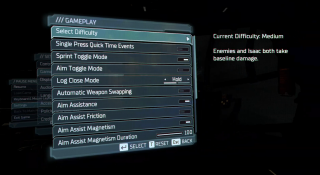
Select Difficulty
Select an option to choose game difficulty. This option includes Story, Easy, Medium, Hard, and Impossible. In Story, Isaac deals much more damage, takes much less damage, and his oxygen tank lasts much longer. Isaac also heals automatically, and enemy grappling attacks are much easier to escape. In Easy, Isaac deals more damage and takes less damage, and his oxygen tank lasts somewhat longer. Enemy grappling attacks are somewhat easier to escape. In Medium, enemies and Isaac both take baseline damage. In Hard, Isaac takes much more damage. Enemies take much less damage. Impossible provides a special challenge mode. Completing it will earn a unique suit and weapon. This mode has the same damage settings as Hard, but autosaves are disabled; only one save slot is available, and one life. Dying prompts a full restart or continuing on Hard mode. The default is set to Medium.
Single Press Quick Time Events
Toggle to enable or disable the ability to have Quick Time Events be won with a single button press. The default is set to disabled.
Sprint Toggle Mode
Toggle to enable or disable the ability to make the sprint input Toggle instead of Hold. The default is set to disabled.
Aim Toggle Mode
Toggle to enable or disable the ability to make the aim input Toggle instead of Hold. The default is set to disabled.
Log Close Mode
Select an option to control how the Video and Audio logs interface is closed. This option includes Hold and Tap. The Hold option will close an open log upon using Hold. The Tap option will close an open log upon using Tap. Because the input is tied to the Heal input, this input will heal the player if there are no logs currently open. The default is set to Hold.
Automatic Weapon Swapping
Toggle to enable or disable automatic weapon swapping. When enabled, the currently-held weapon that is completely out of ammunition will automatically swap to the next available weapon with ammunition. The default is to disabled.
Aim Assistance
Toggle to enable or disable aim assistance. The default is set to enabled.
Aim Assist Friction
Toggle to enable or disable the rotation speed of the camera. When enabled, the speed of the camera is reduced when the targeting laser is close to enemies. The default is set to disabled.
Aim Assist Magnetism
Toggle to enable or disable aim assist magnetism. When enabled, the camera will focus on the enemy while aiming at them. The default is set to enabled.
Aim Assist Magnetism Duration
Adjust the slider to change the duration of aim assist magnetism. This option has a value range of 0 to 100. The default is set to 100.
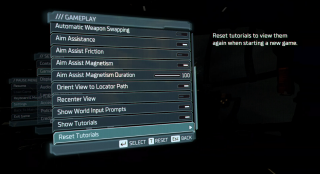
Orient View to Locator Path
Toggle to enable or disable the locator path view. When the Locator is used, the camera will orient to show the Locator’s path direction. The default is set to enabled.
Recenter View
Toggle to enable or disable recenter view. When enabled, after moving for a few seconds without moving the camera, the camera will be automatically recentered. This option cannot be enabled when Orient Bie to Locator Path is turned on. The default is set to disabled.
Show World Input Prompts
Toggle to enable or disable world input prompts. When disabled, this will hide the input prompts shown in-world for doors, openable containers,and zero-g landing. The default is set to enabled.
Show Tutorials
Toggle to enable or disable tutorials. When disabled, tutorial visuals will be turned off. The default is set to enabled.
Reset Tutorials
Click to reset to tutorials when starting a new game. This option is only available when Show Tutorials is enabled.
